# C++ Compiler
The C++ compiler will allow you to compile C++ source code into a binary that can be executed on your system.
# C++ Compiler for Windows
As a compiler you can make use of MinGW which stands for "Minimalist GNU for Windows", which is a native Windows port of the GNU Compiler Collection (GCC).
GNU
GNU is an operating system and an extensive collection of computer software. GNU is composed wholly of free software, most of which is licensed under GNU's own GPL (General Purpose License). GNU is a recursive acronym for "GNU's Not Unix!", chosen because GNU's design is Unix-like, but differs from Unix by being free software and containing no Unix code. The GNU project includes an operating system kernel, GNU HURD, which was the original focus of the Free Software Foundation (FSF). However, non-GNU kernels, most famously Linux, can also be used with GNU software; and since the kernel is the least mature part of GNU, this is how it is usually used. The combination of GNU software and the Linux kernel is commonly known as GNU/Linux.
MinGW can be downloaded at https://sourceforge.net/projects/mingw/ (opens new window).
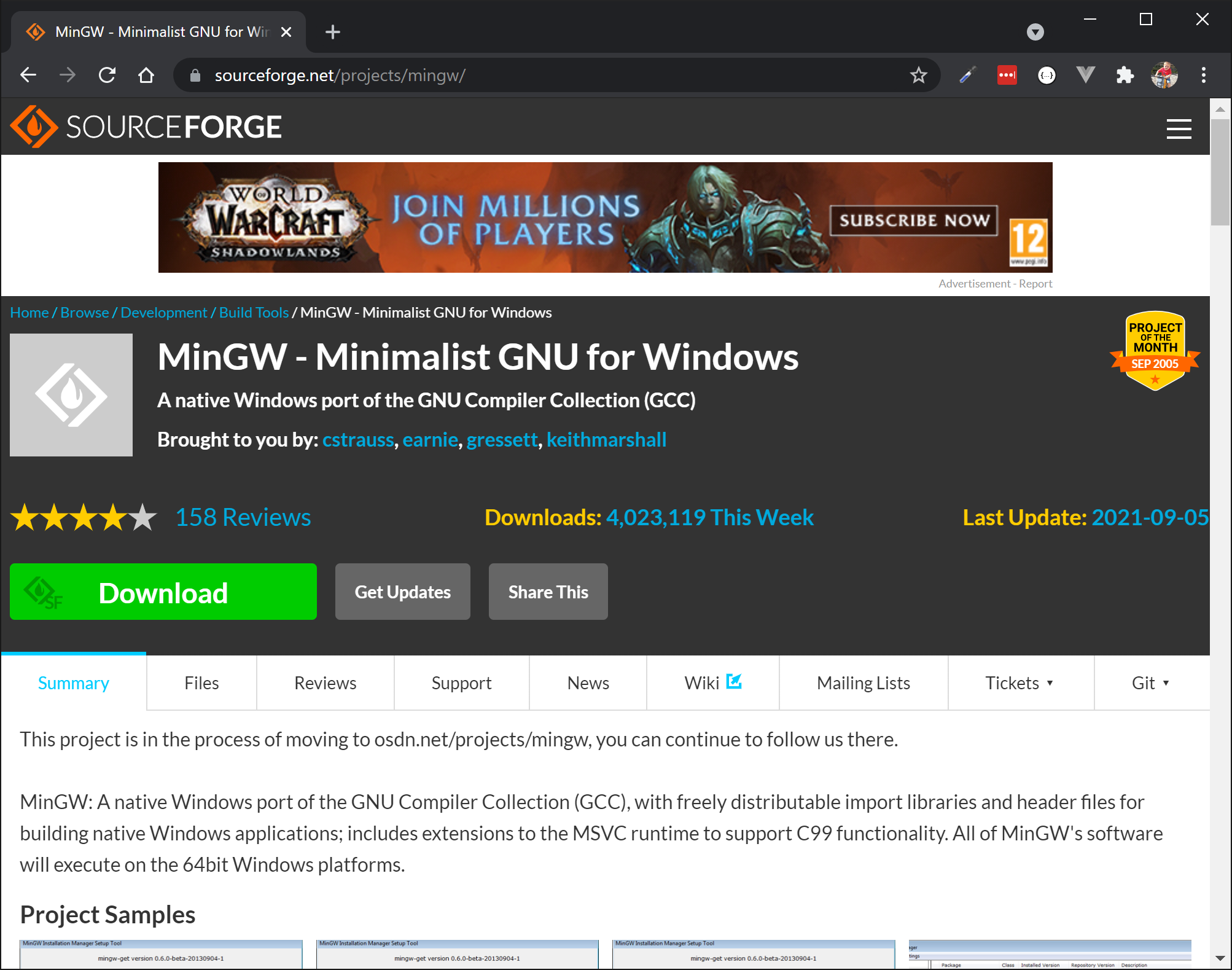
Navigate to Downloads and allow mingw-get-setup.exe to download.
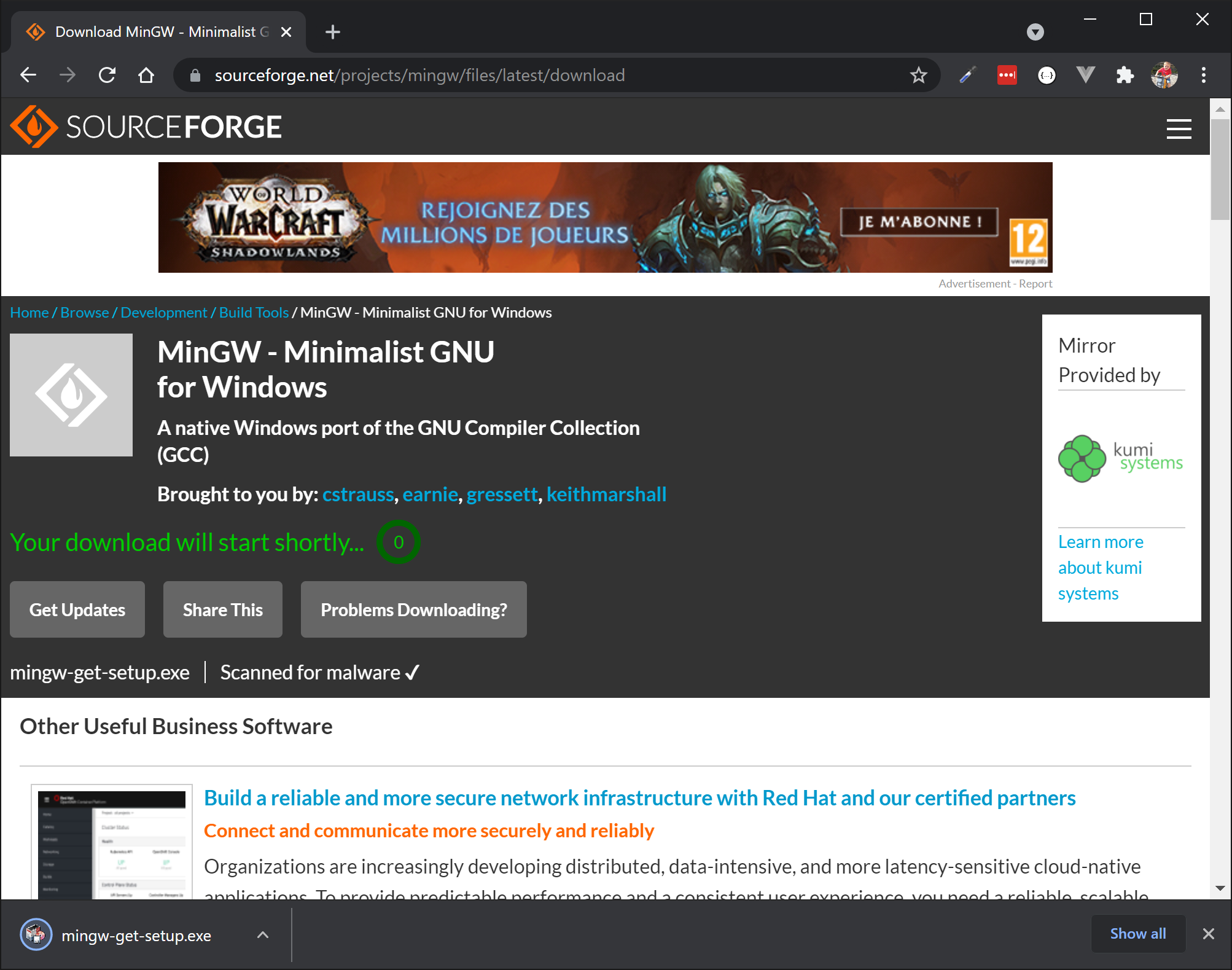
Launch the installer and accept the license to continue.
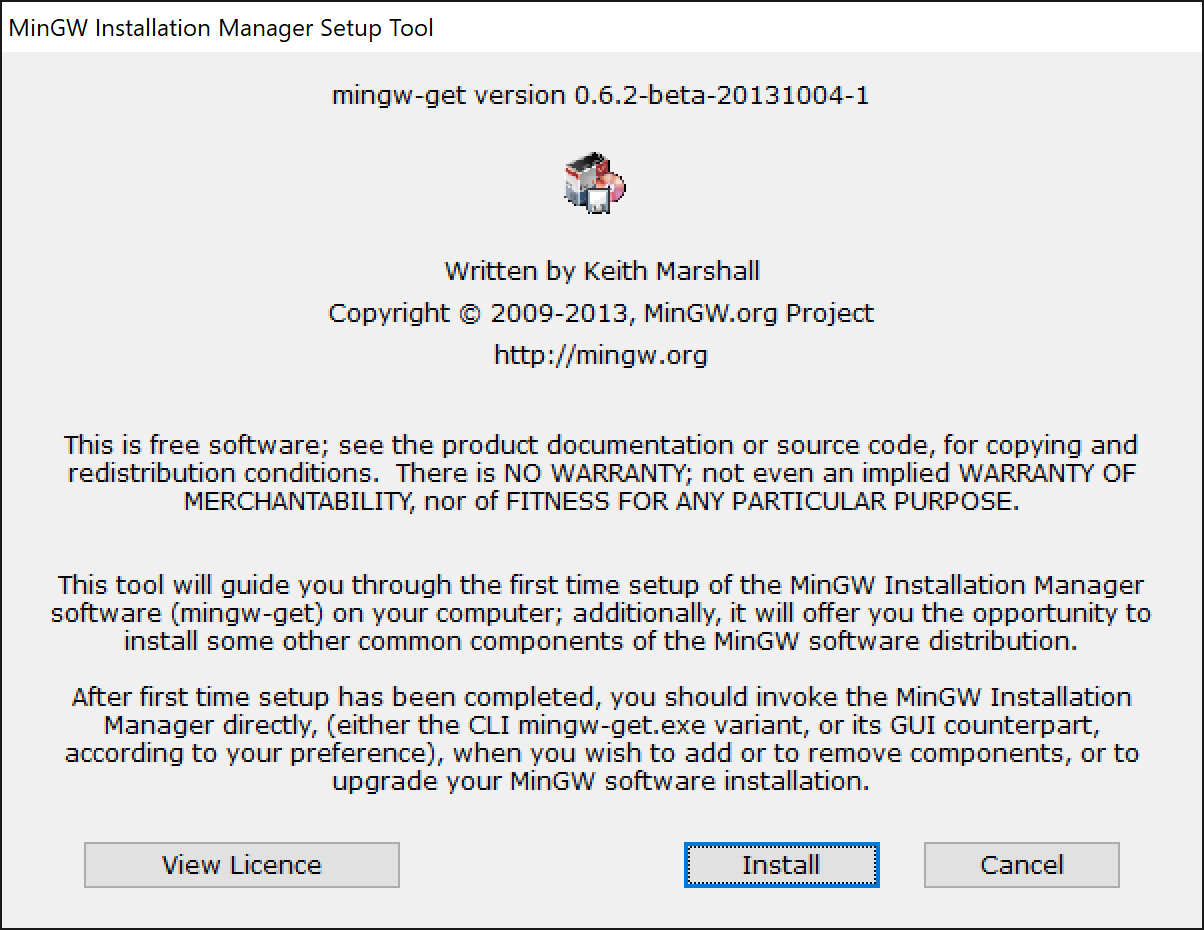
Keep the installation directory to its default setting.
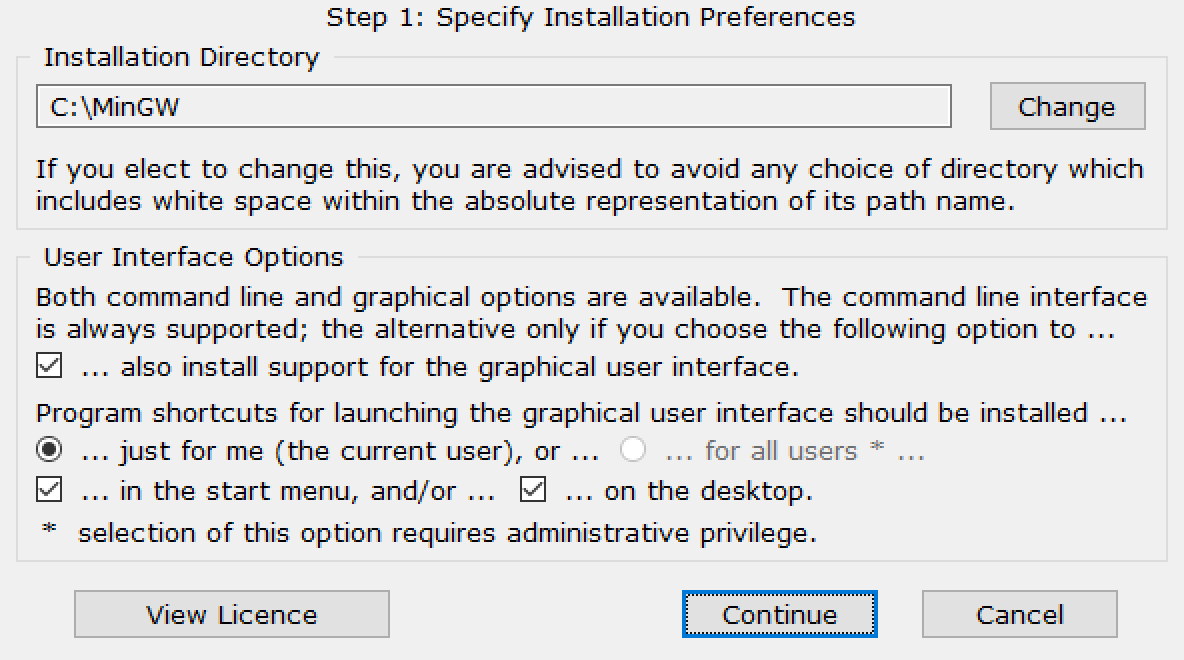
Wait for the installer to finish. Then click Continue.
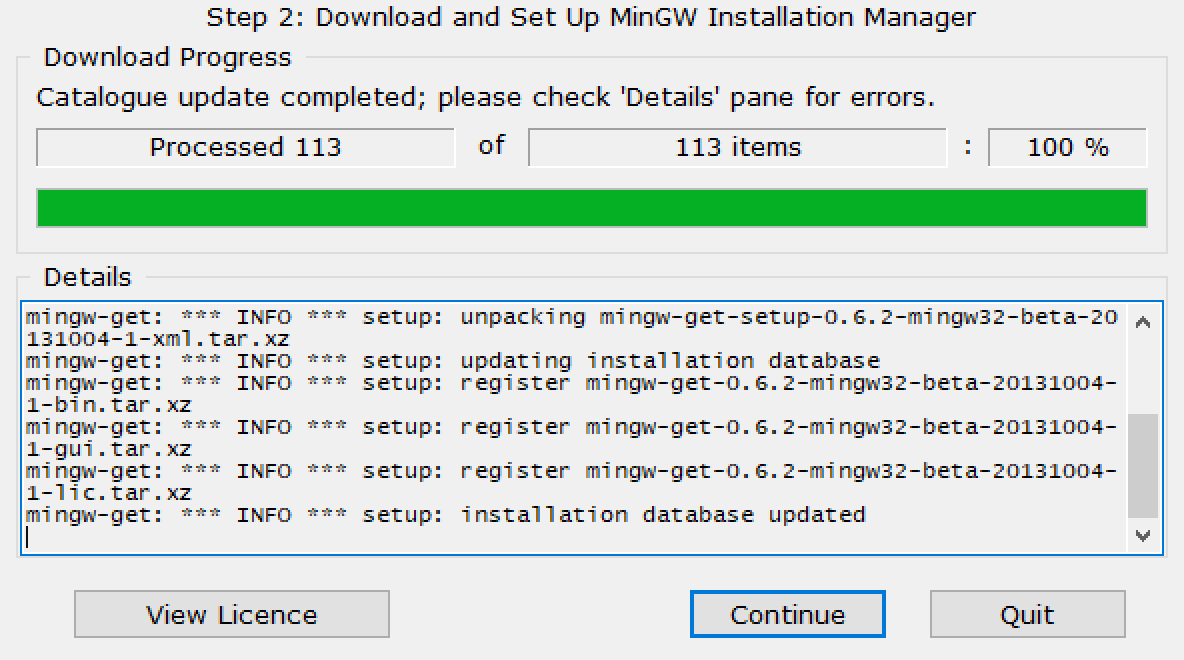
Now the Installation Manager will open and allow you to install the required packages. Make sure to select the following packages from the Basic Setup category:
mingw32-basemingw32-gcc-g++
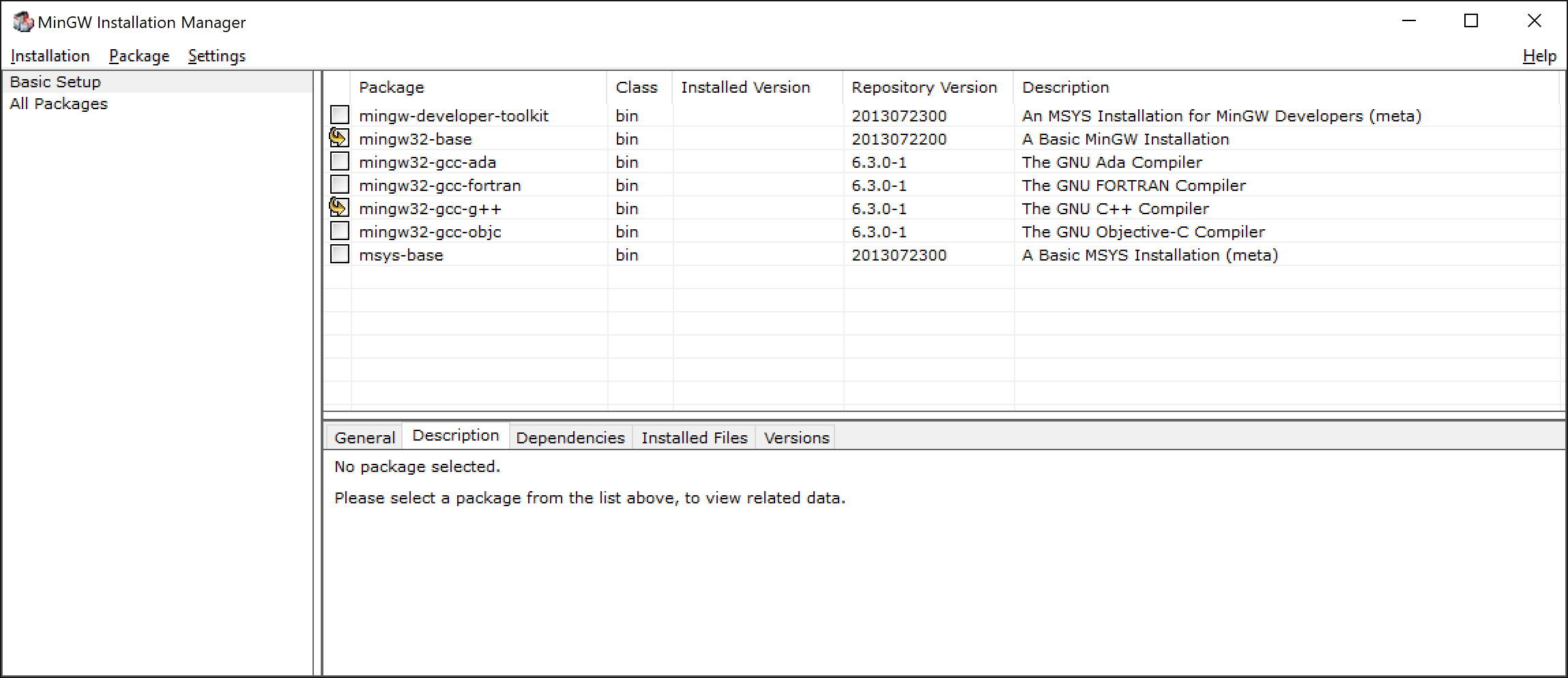
Next hit Installation => Apply Changes and click Apply in the confirmation dialog.
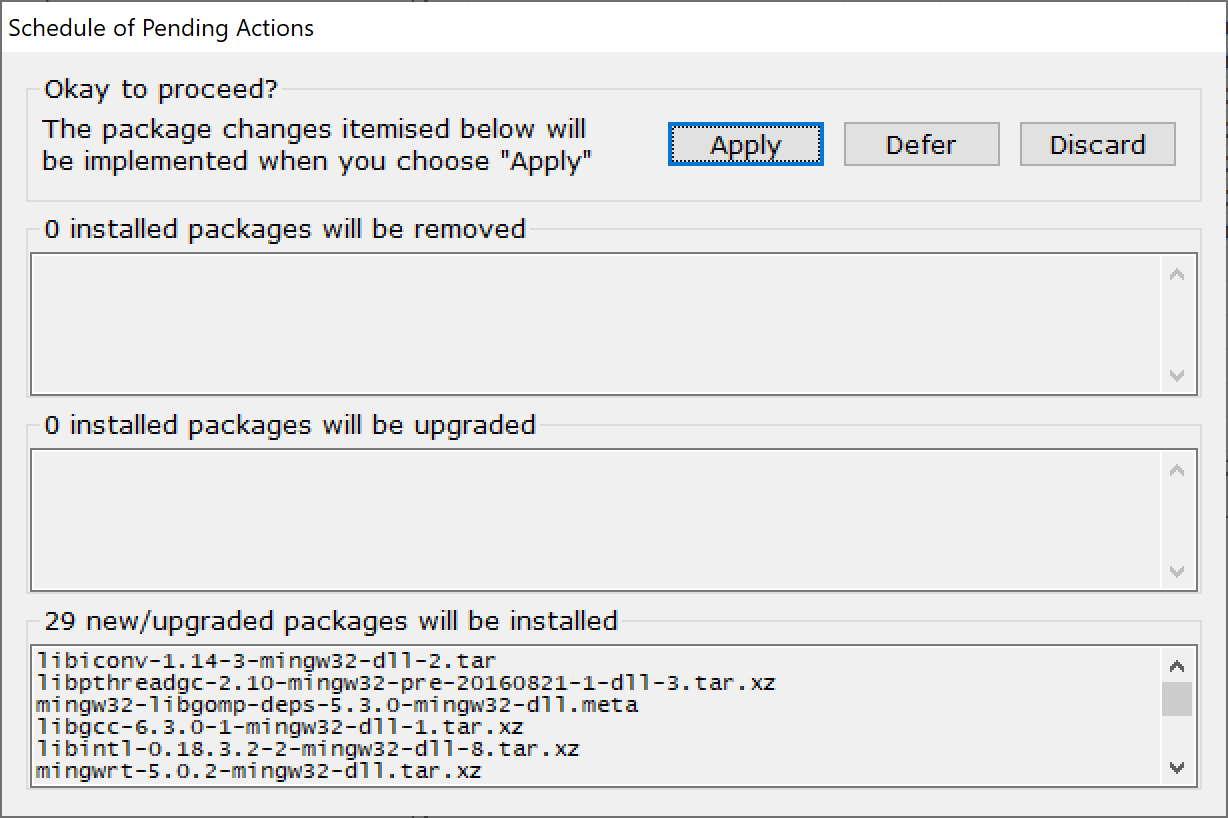
Now wait for the packages to install.
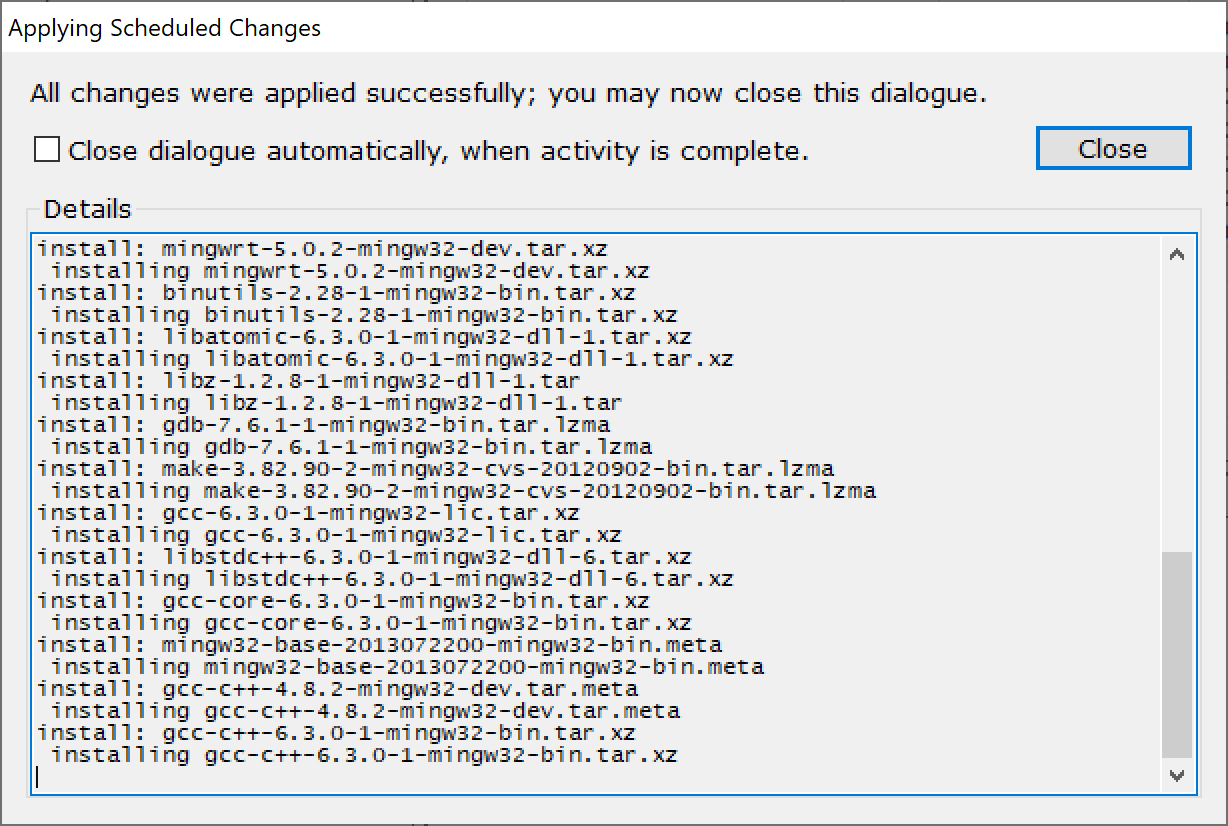
The end result should be the same as shown in the next screenshot.
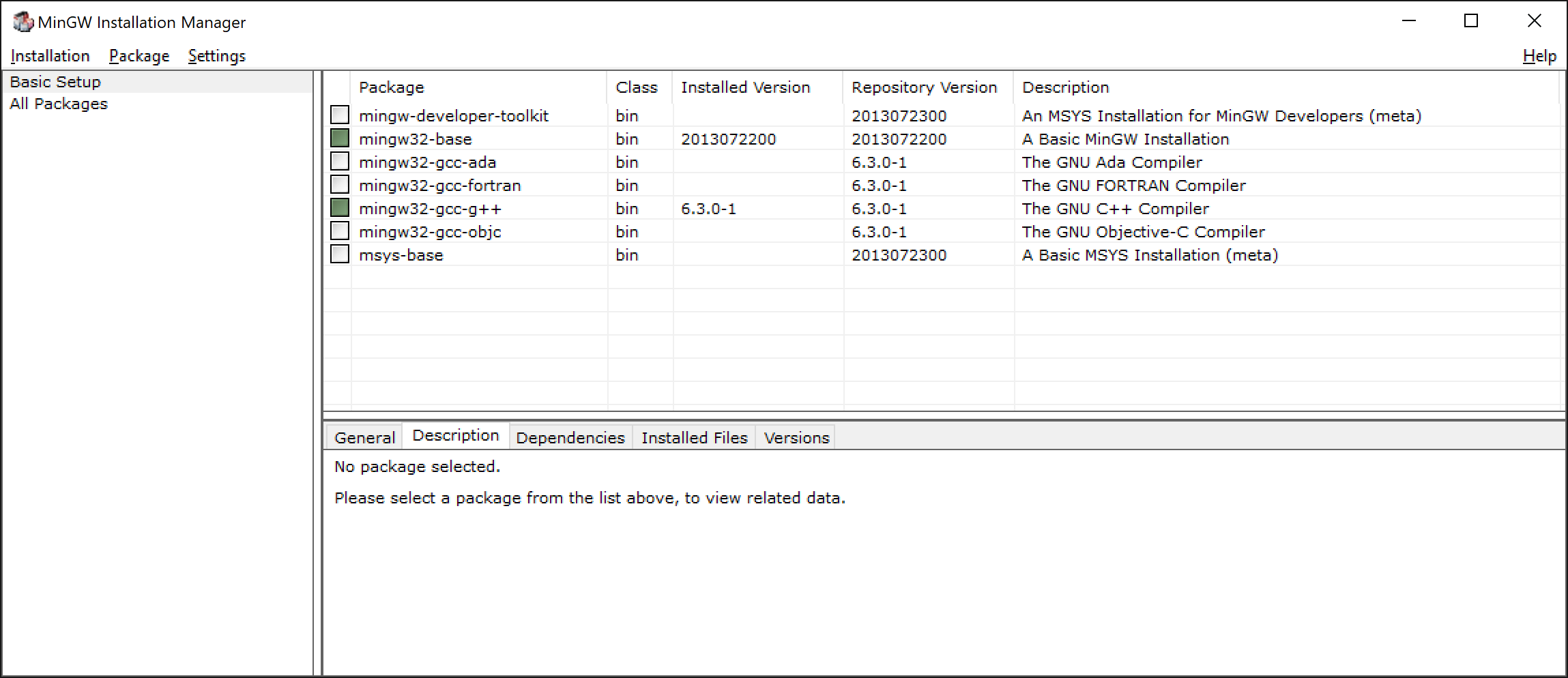
# Adding to PATH environment
Next you will need to add the bin directory of MinGW to your environment path on Windows. Right click My Computer and hit Properties.
Now navigate to Advanced System settings => Advanced => Environment Variables => User variables. Select the Path variable and hit Edit. Now create a New entry and choose Browse. Select the bin directory where you installed MinGW, standard this should be C:\MinGW\bin.
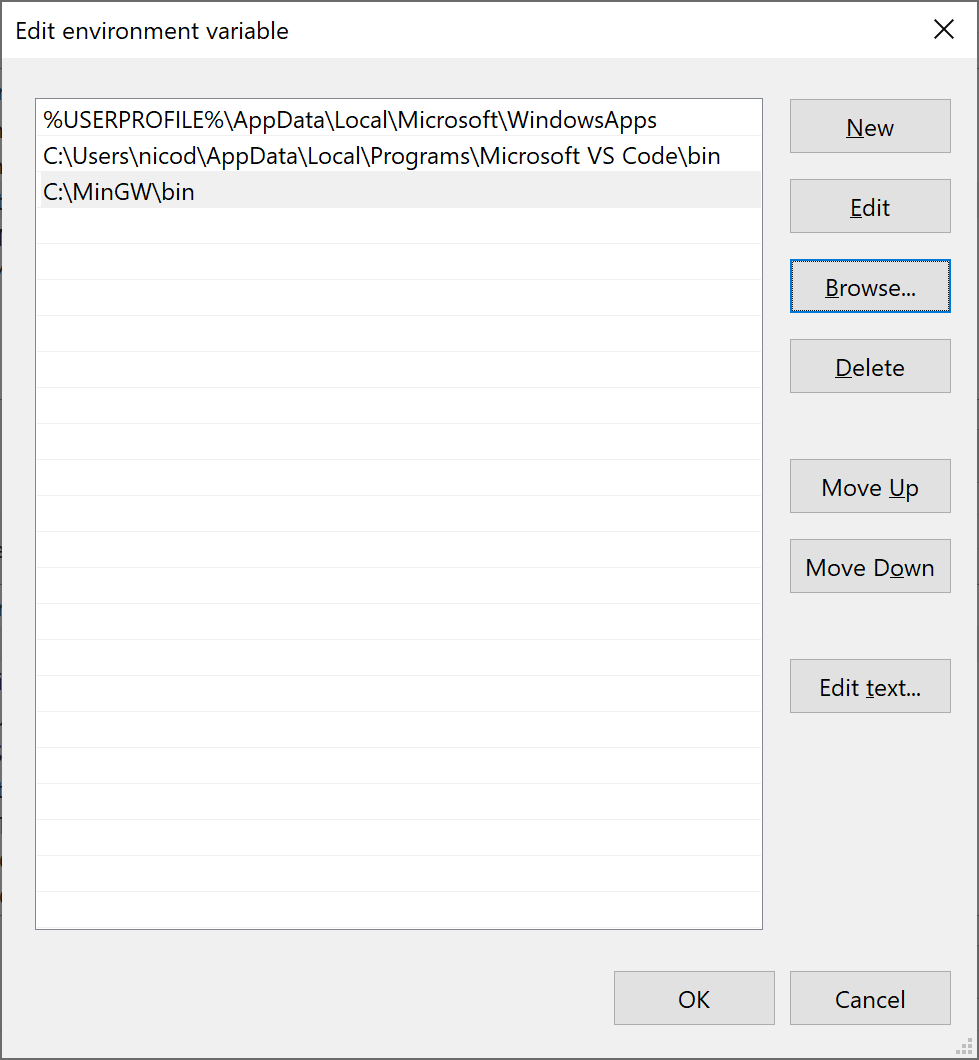
# Check
To check if all is working as needed, open up a PowerShell window and issue the following command:
g++ --version
It should display the version of your C++ compiler.
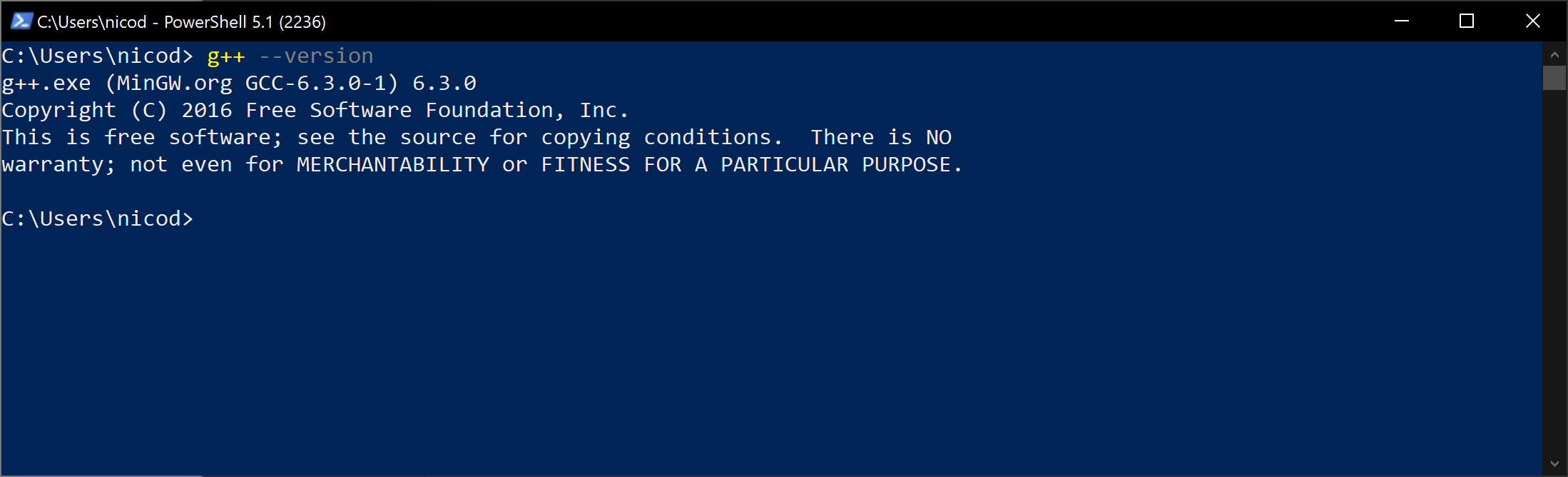
# Compiling C++ on Linux
Chances are quite high that you won't have to install anything on Linux. Most distributions have the build tools pre-installed. If not, all you need is a terminal and some Linux magic:
sudo apt update
sudo apt install build-essential
# Visual Studio Code Extensions
Install the VSCode C/C++ Extension which will provide some extra functionality.
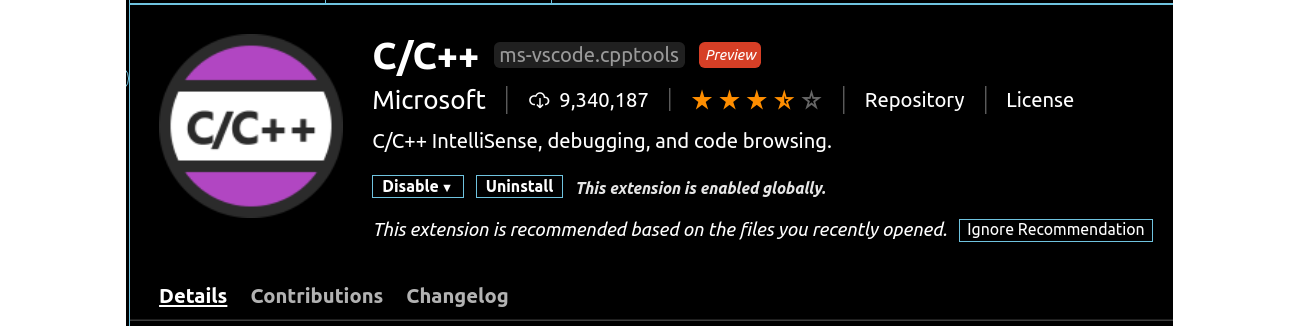
Tip - Other Useful Extensions
Some other useful extensions for Visual Studio Code include:
- Code Spell Checker (opens new window): a spell checker that works well with code
- Bracket Pair Colorizer (opens new window): a customizable extension for colorizing matching brackets
← Conda Installation →