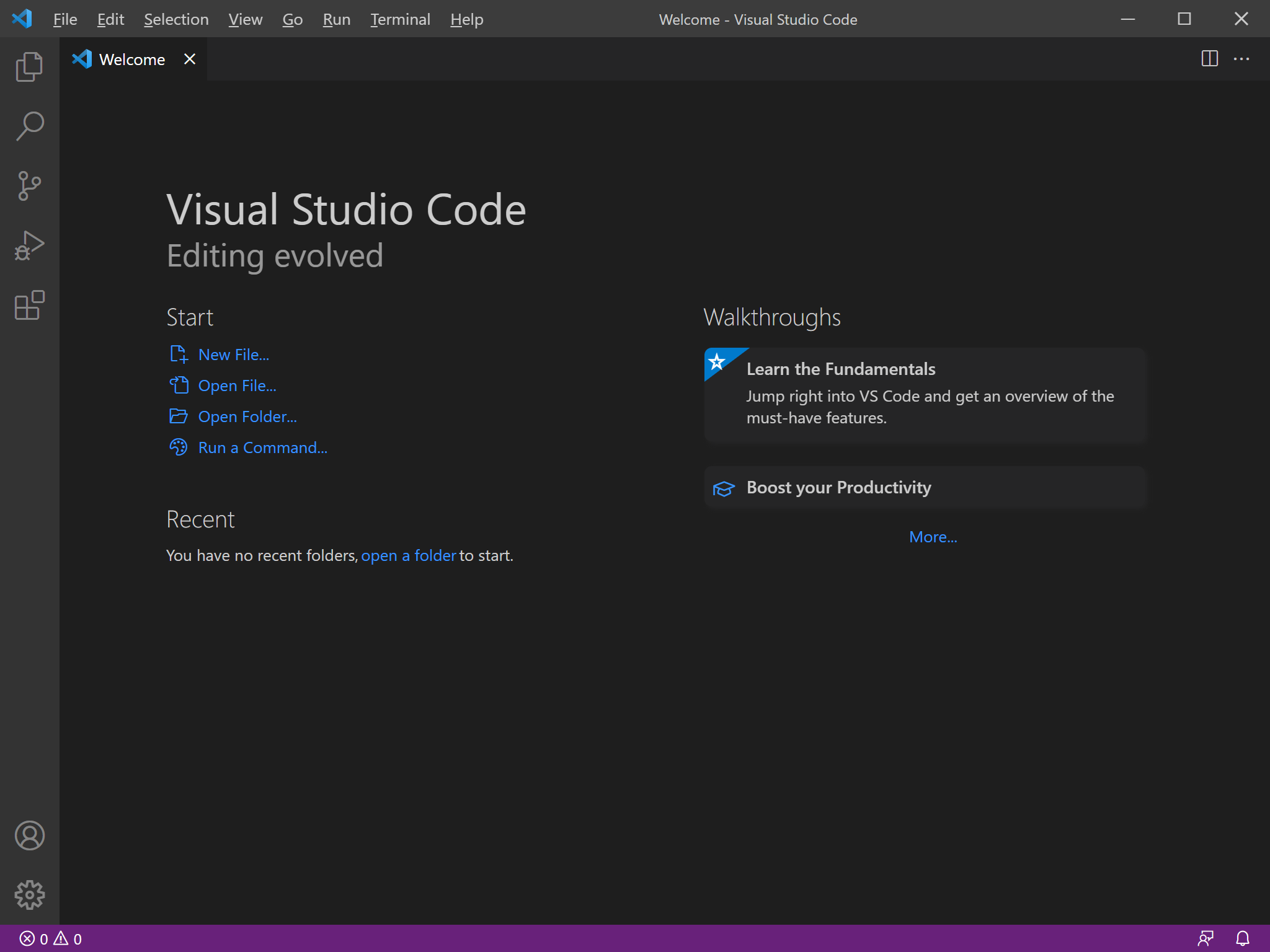# Visual Studio Code
Visual Studio Code is a source code editor developed by Microsoft for Windows, Linux and macOS. It includes support for debugging, embedded Git control, syntax highlighting, intelligent code completion, snippets, and code refactoring. It is also customizable, so users can change the editor's theme, keyboard shortcuts, and preferences. It is free and open-source, although the official download is under a proprietary license.
# Installation
Follow the steps in this guide to install Visual Studio Code for general development.
# Downloading the Installer
Google for visual studio code or navigate to https://code.visualstudio.com (opens new window).
Hit the Download for Windows button and wait for the installer to download.
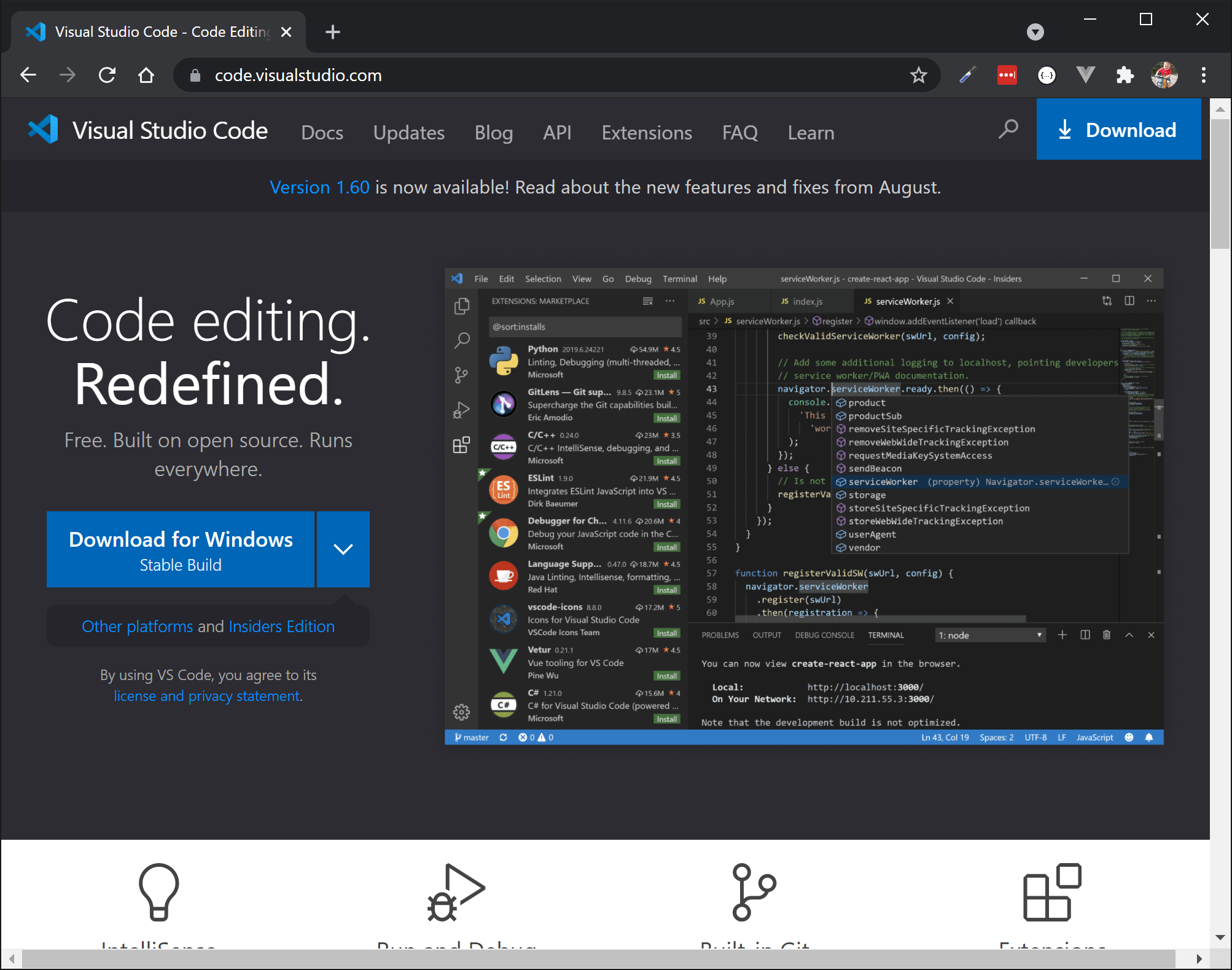
# Installation Wizard
Start the wizard by executing the installer and follow the steps of the installation wizard.
First accept the license agreement.
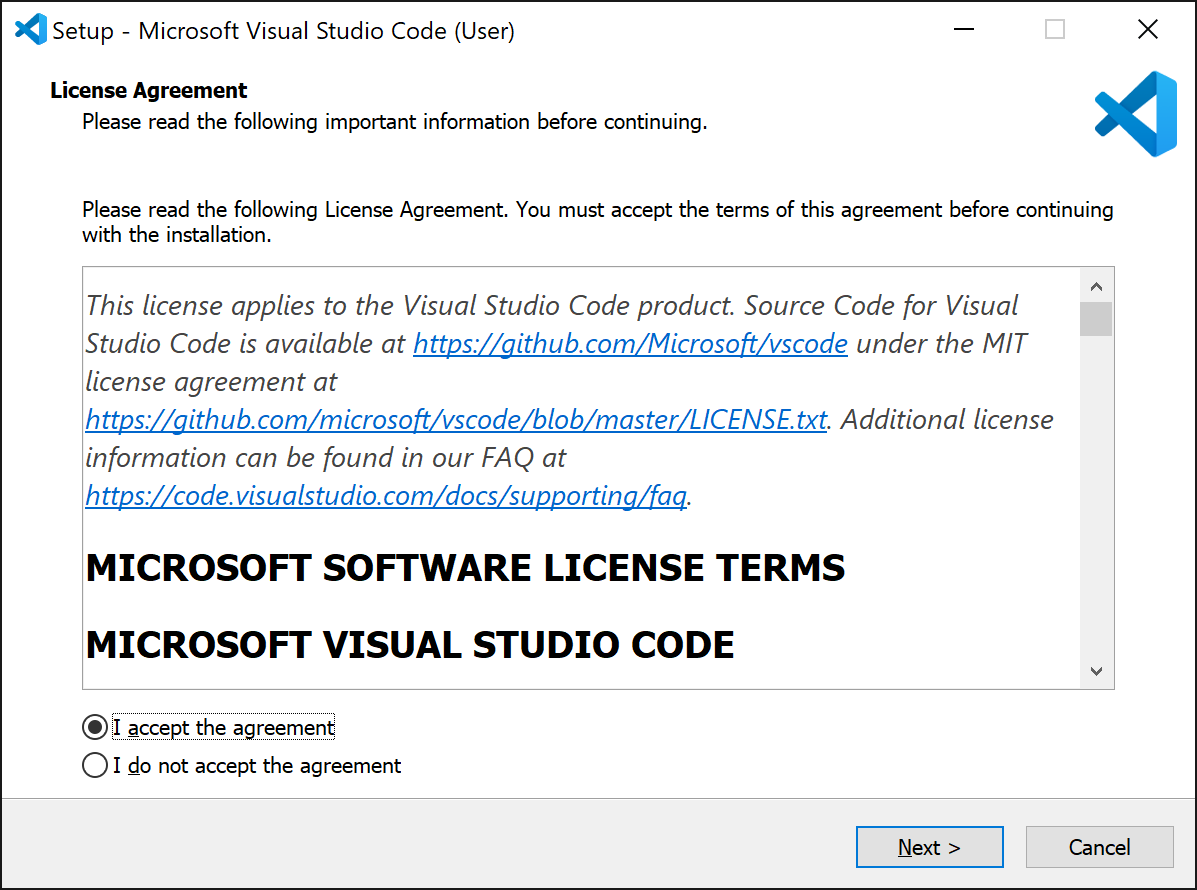
Keep the destination directory to its default setting.
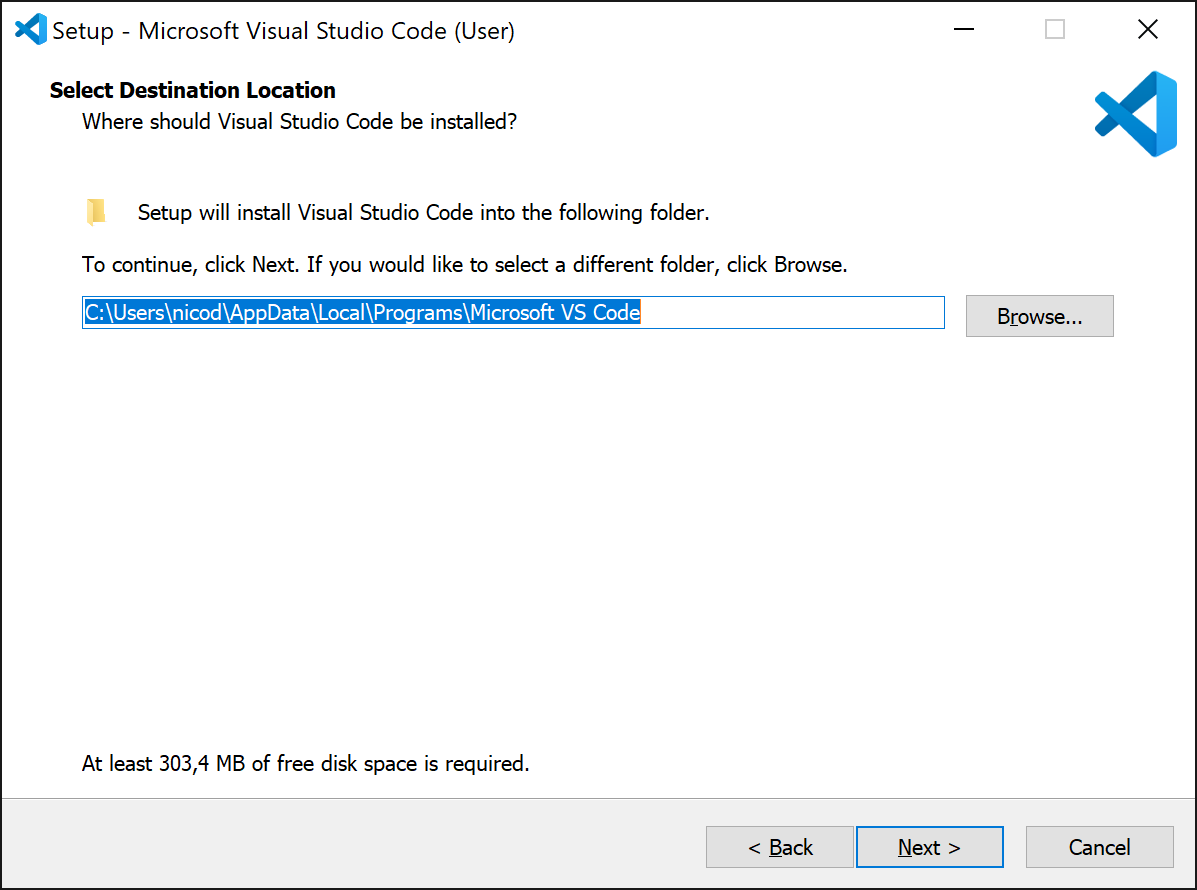
Allow a start menu entry to be added.
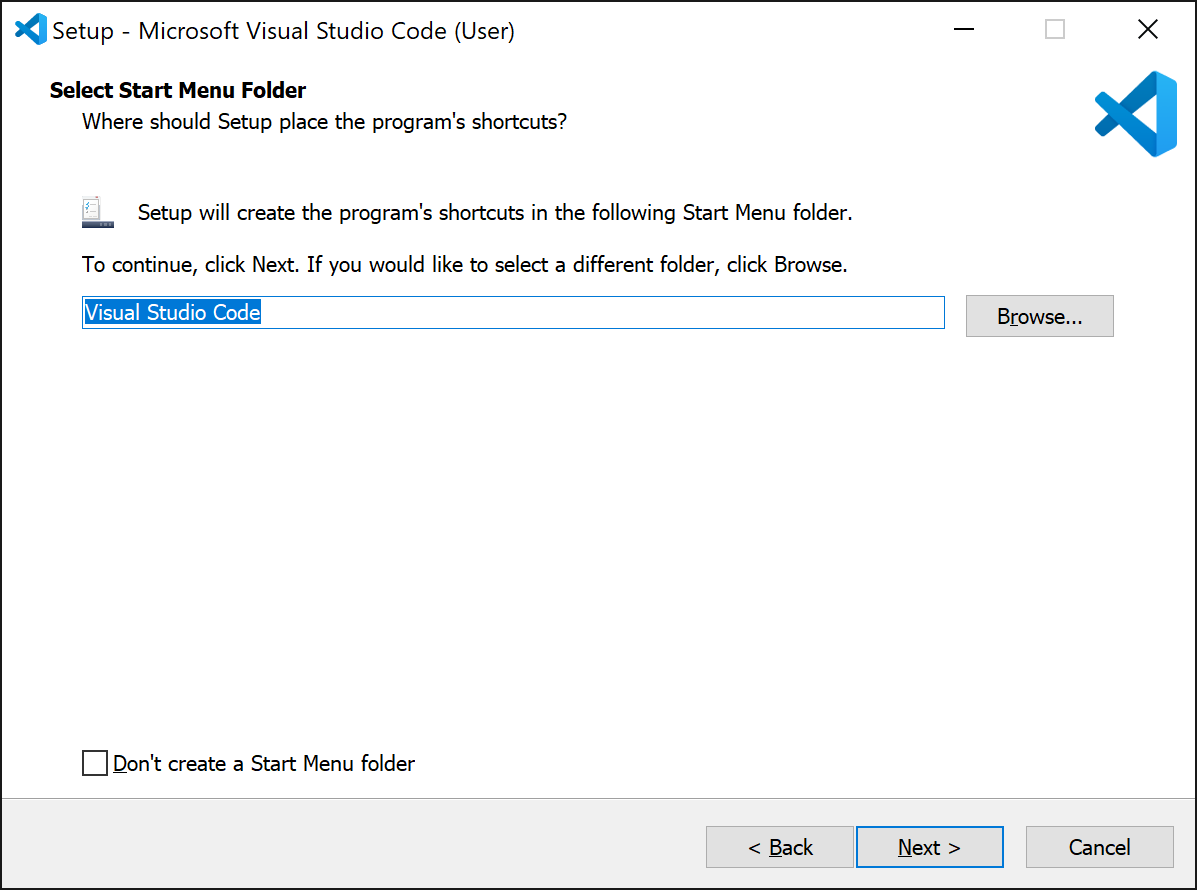
In Select Additional Tasks make sure the following options are checked:
- Add "Open with Code" action to Windows Explorer file context menu
- Add "Open with Code" action to Windows Explorer directory context menu
- Add to PATH (requires shell restart)
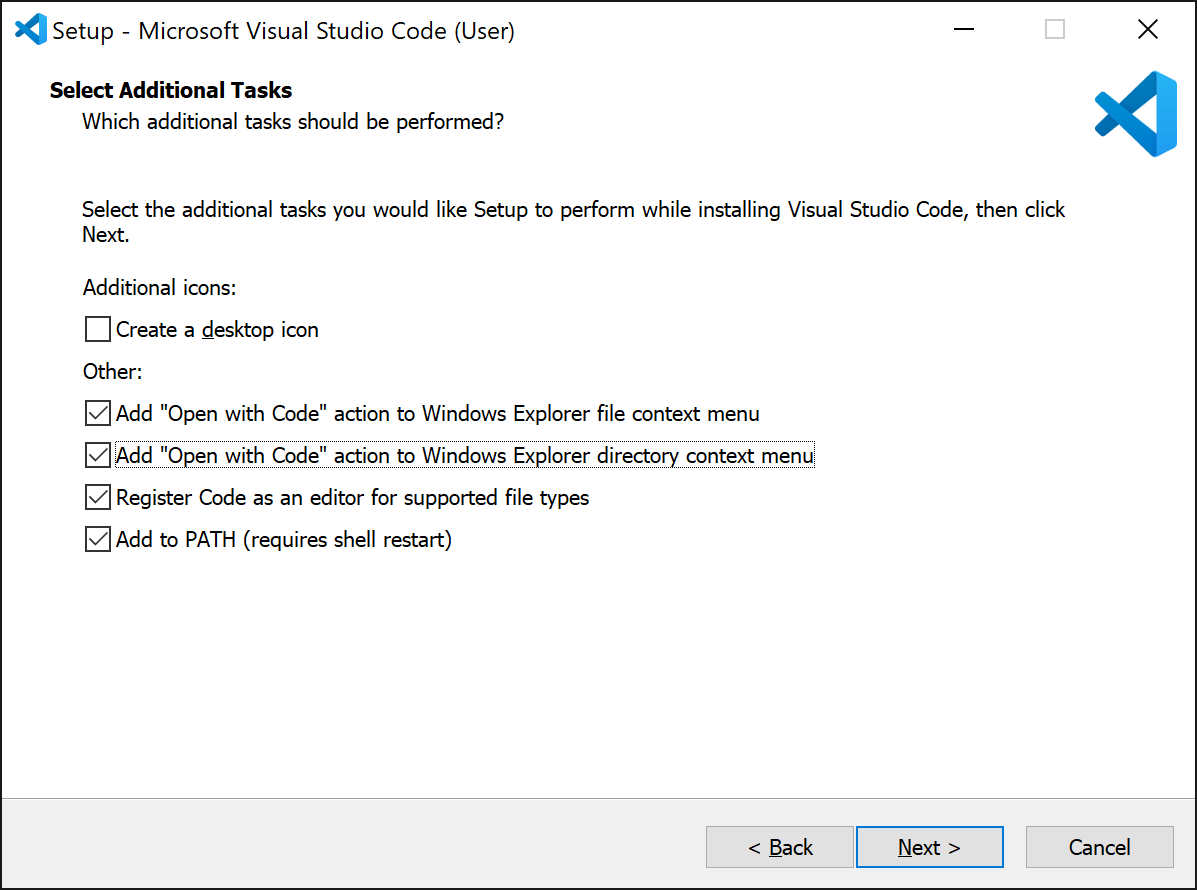
All set to start the installation. Hit the Install button.
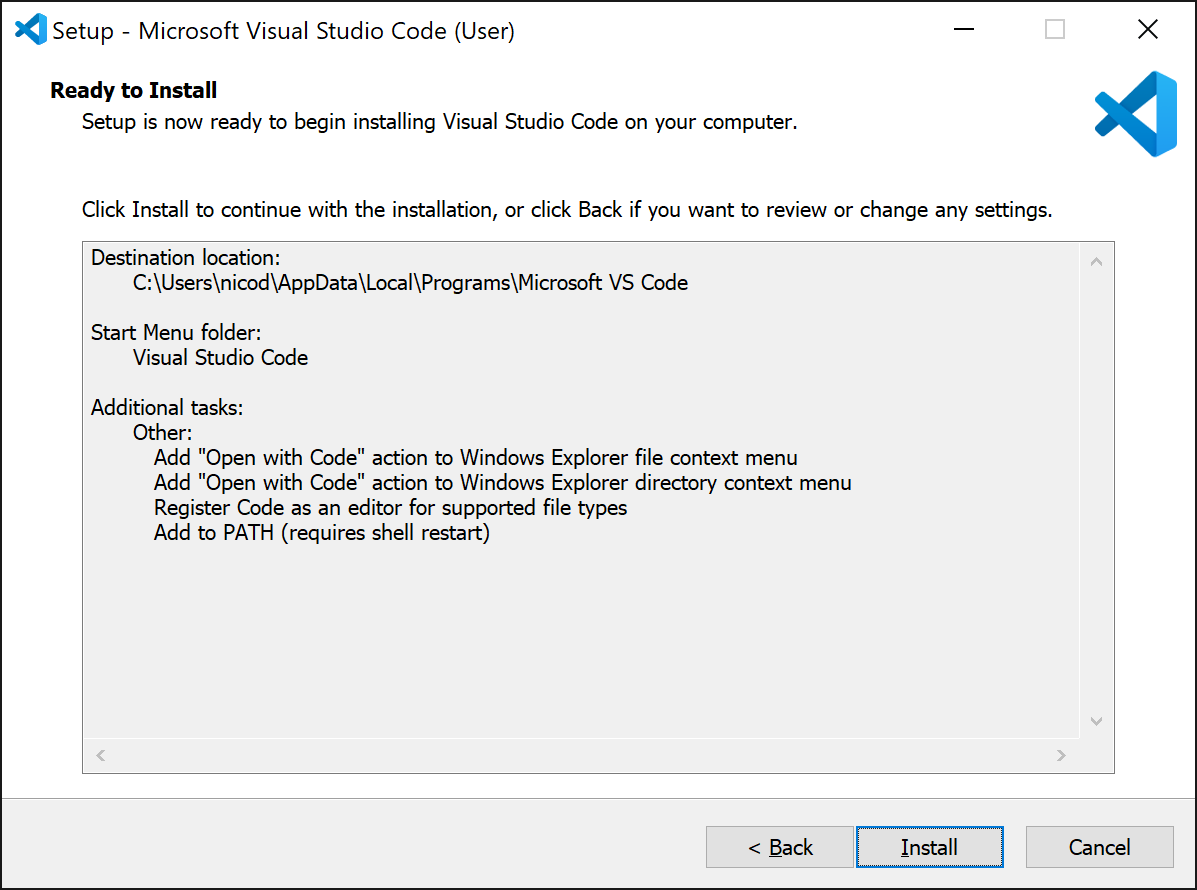
Wait for the installation wizard to finish. Once completed, hit the Finish button.
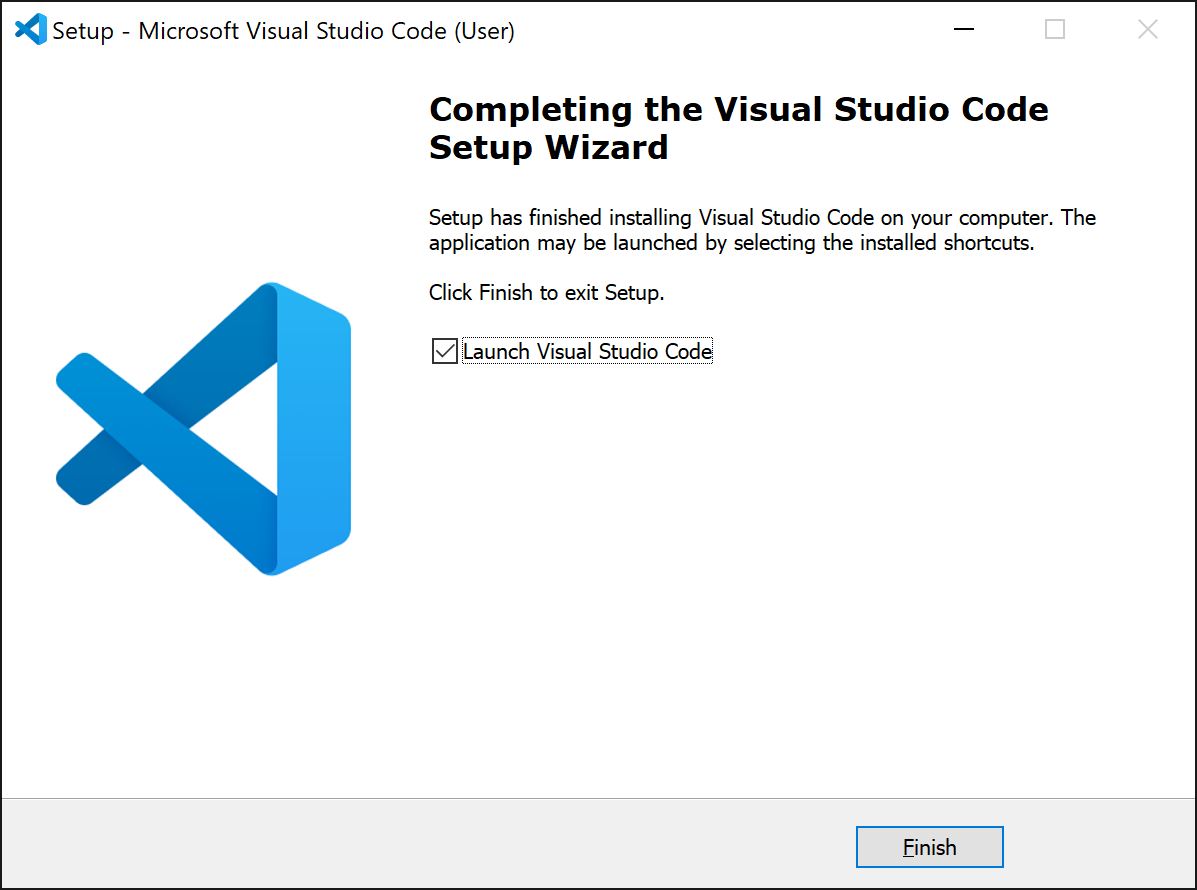
If all went well, Visual Studio Code should start and allow you to select some default settings, such as its look and feel.
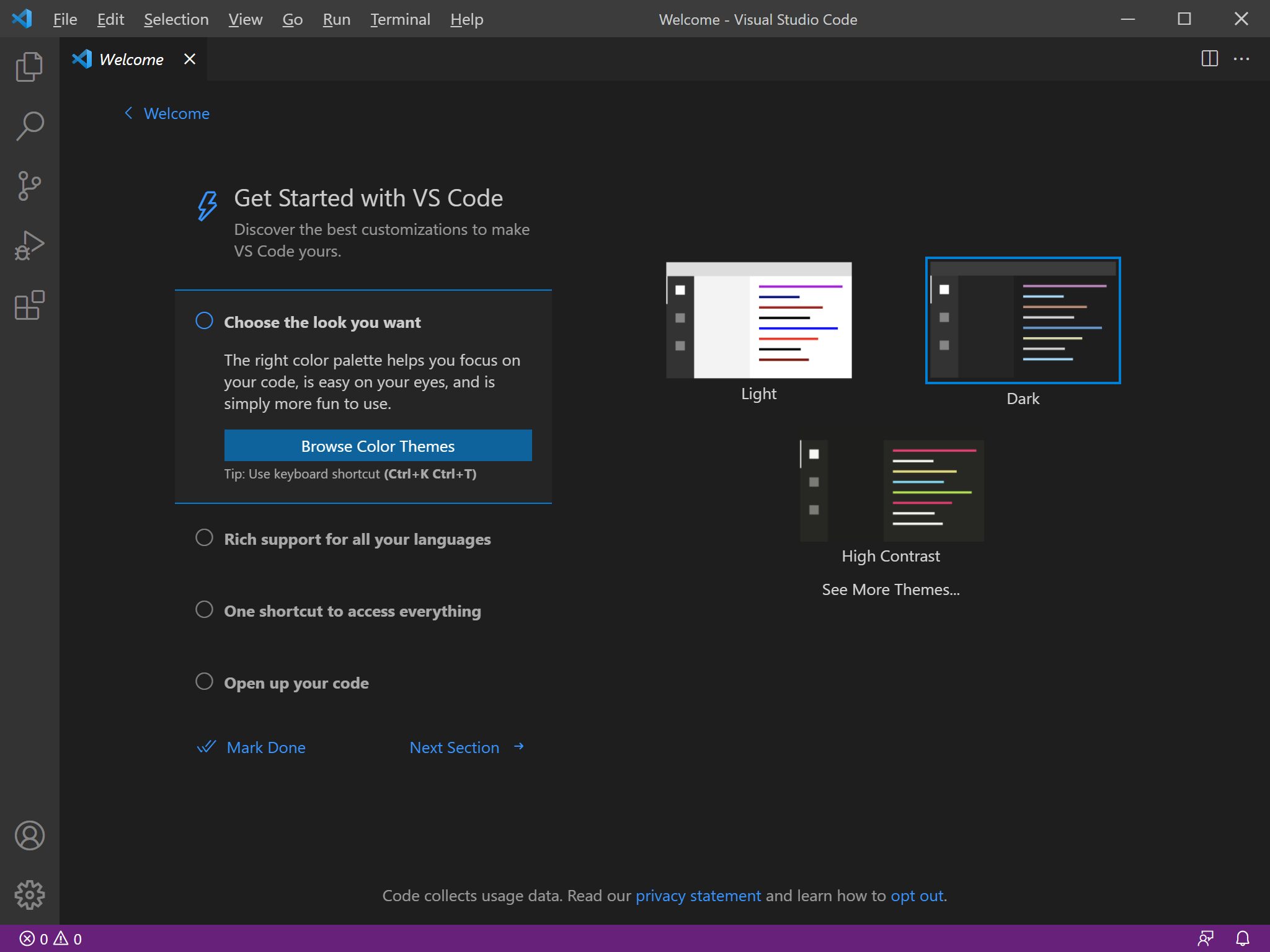
You are now ready to start using Visual Studio Code.