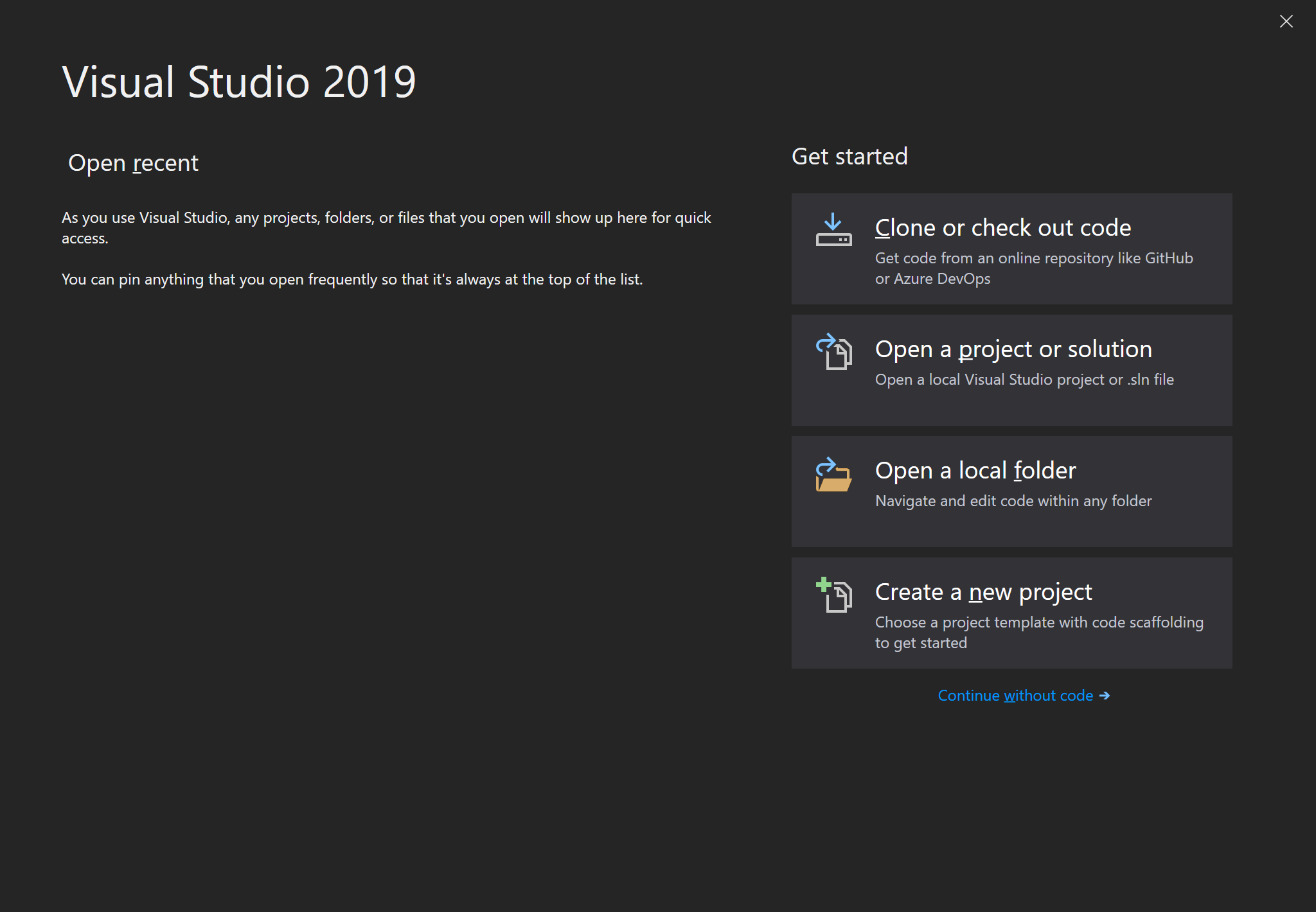# Visual Studio Community
Microsoft Visual Studio is an integrated development environment (IDE) from Microsoft. It is used to develop computer programs, as well as websites, web apps, web services and mobile apps. Visual Studio uses Microsoft software development platforms such as Windows API, Windows Forms, Windows Presentation Foundation, Windows Store and Microsoft Silverlight. It can produce both native code and managed code.
Visual Studio is not to be confused with Microsoft Visual Code, which is a free generic source-code editor made by Microsoft for Windows, Linux and macOS.
# Installation
Follow the steps in this guide to install Visual Studio for C# development.
# Downloading the Installer
Google for visual studio community or navigate to https://visualstudio.microsoft.com/vs/community/ (opens new window).
Hit the Download Visual Studio button and wait for the installer to download.
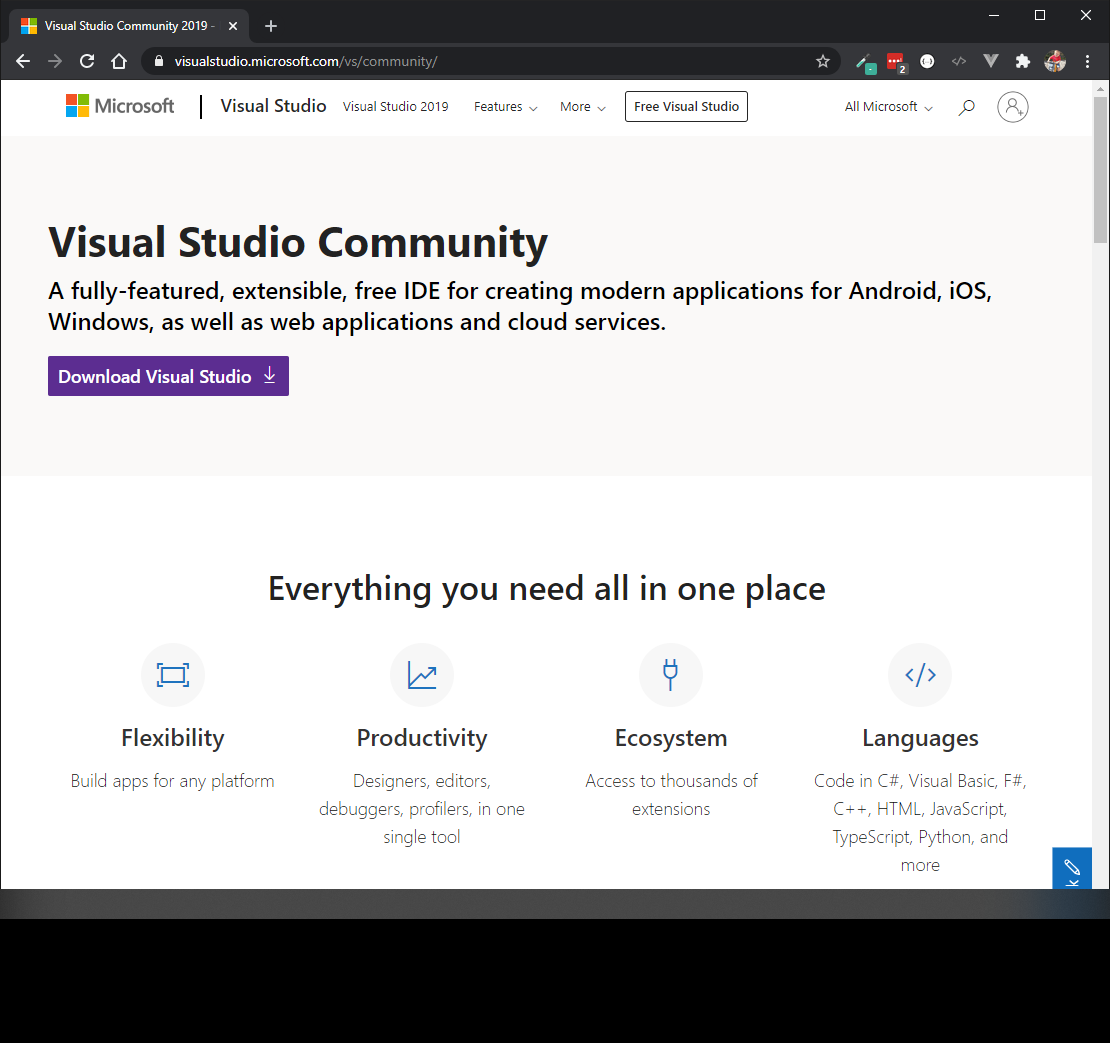
# Installation Wizard
Run the executable, which should be called vs_community__785665106.1580206694.exe or something similar.
Click Yes if you get the User Account Control window.
Click Continue to install prerequisites and allow the actual installer to run.
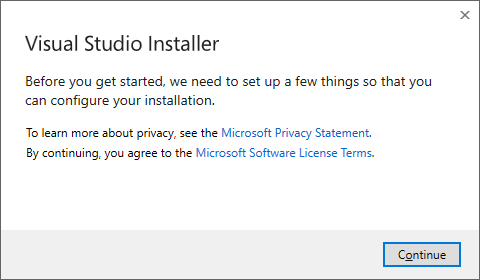
Next you will need to select what components should be installed. Make sure to select the following:
.NET desktop development(top left within the Desktop & Mobile section).NET Core cross-platform development(bottom right in the Other Toolsets section)
This will require about 8GB of space. You can change the installation location if you use a different drive for software installations. If not, leave it at its default location.
Click Install to begin the installation process.
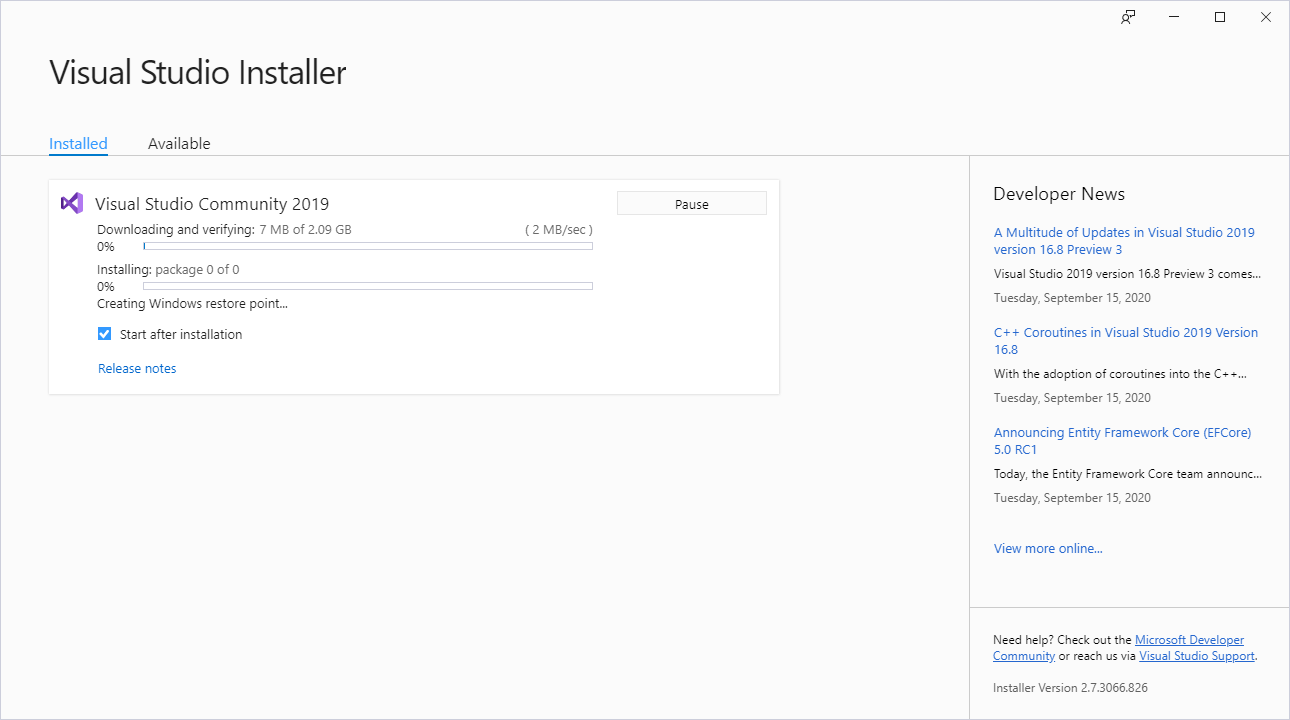
The installation process will definitely take a while.
You can skip the sign in.
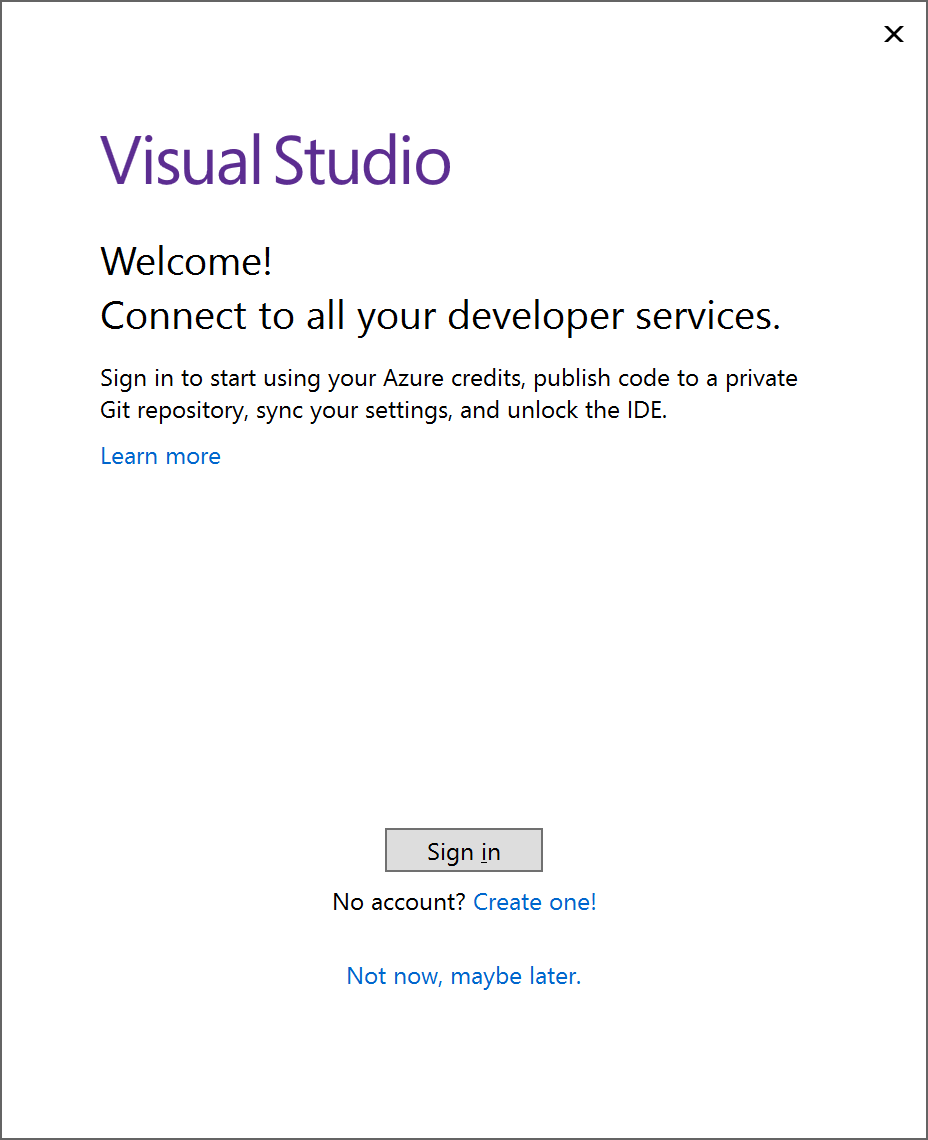
Now select a color theme and click Start Visual Studio.
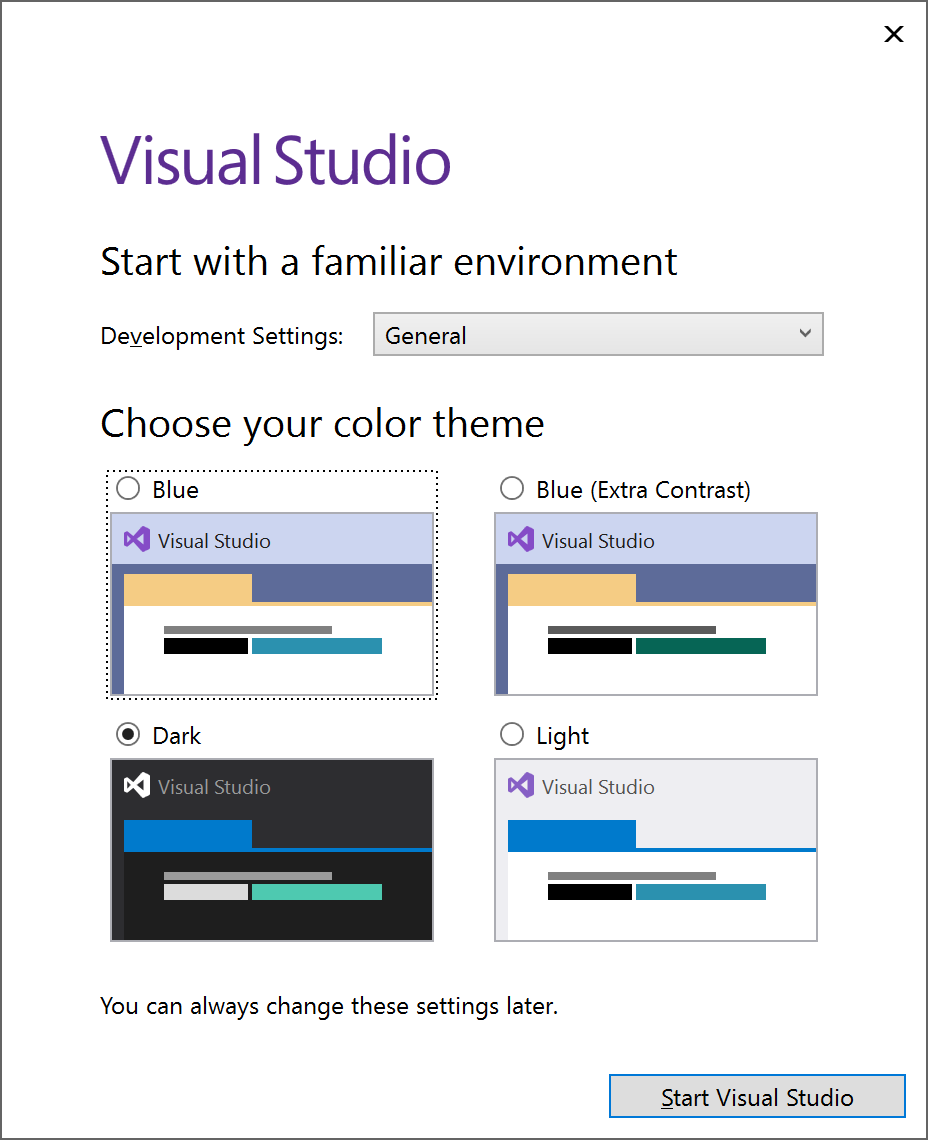
Wait a minute for the setup to finish.
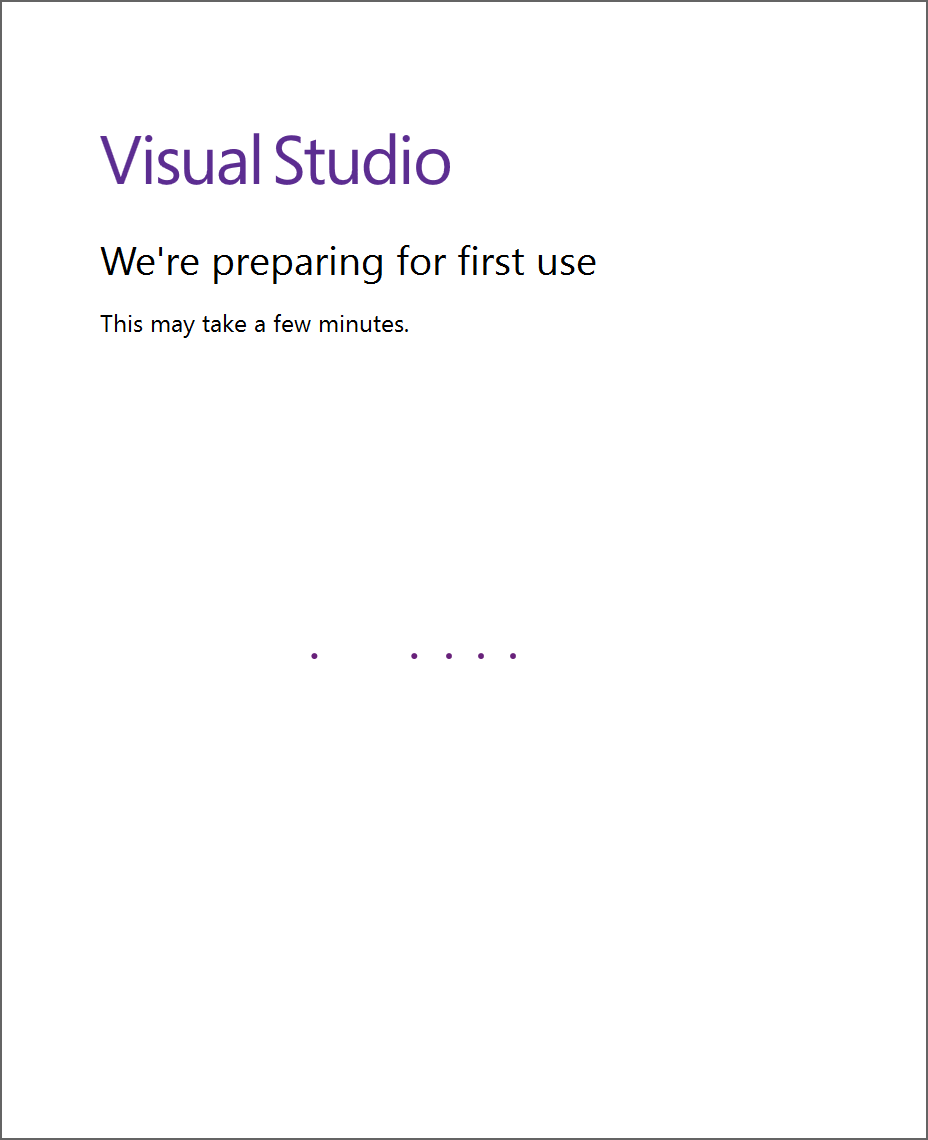
You are all set now.