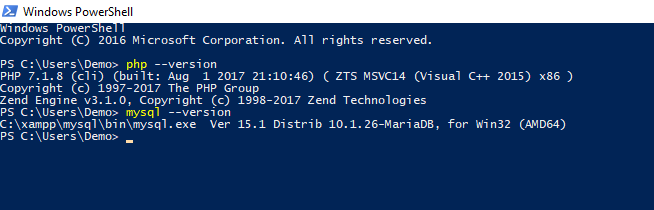# XAMPP
XAMPP is a bundle of tools and applications that enable you to develop websites and web applications.
XAMPP stands for
- X: works on any operating system (Windows, Linux and OSX)
- A: **Apache **HTTP server
- M: **MariaDB **Database Management System (~ MySQL)
- P: **PHP **programming language
- P: **Perl **programming language
# Setup
# Downloading XAMPP
XAMPP can be download for free on the website of Apachefriends: https://www.apachefriends.org (opens new window)
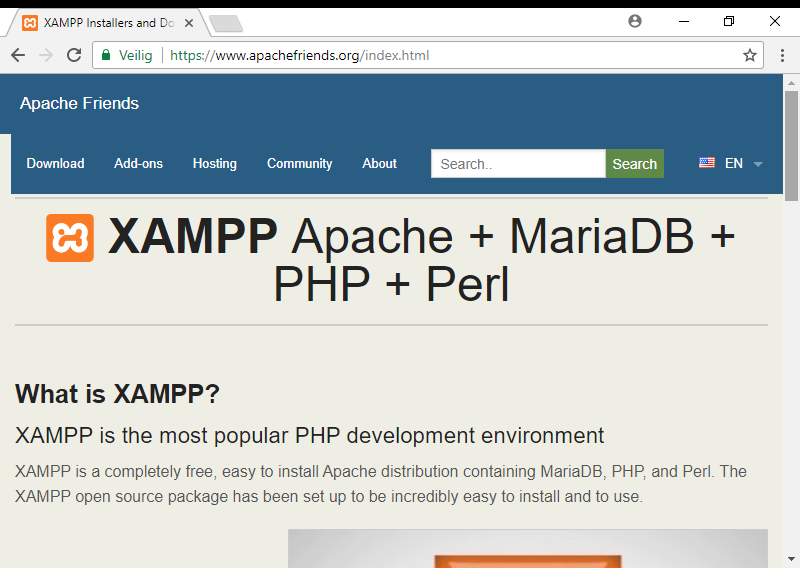
Click on XAMPP for Windows to download it.
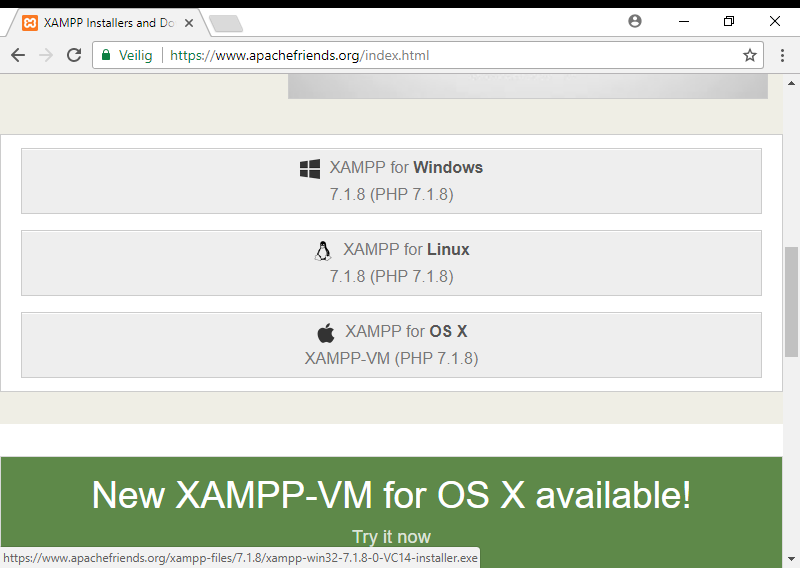
# Installation Wizard
When starting the installation wizard, a warning concerning the UAC will be displayed. This warning can be ignored.
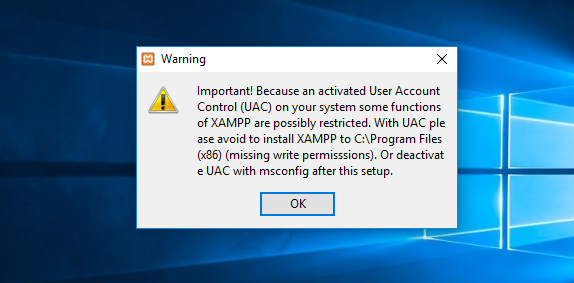
Follow the wizard steps. Leave all options default.
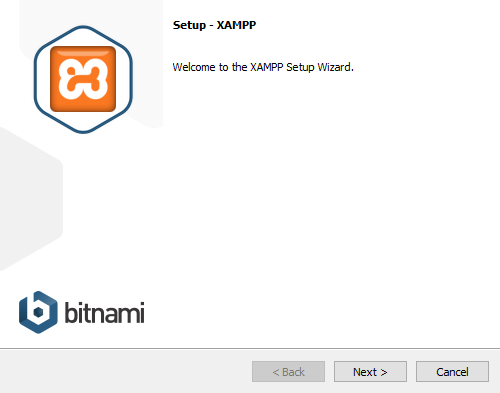
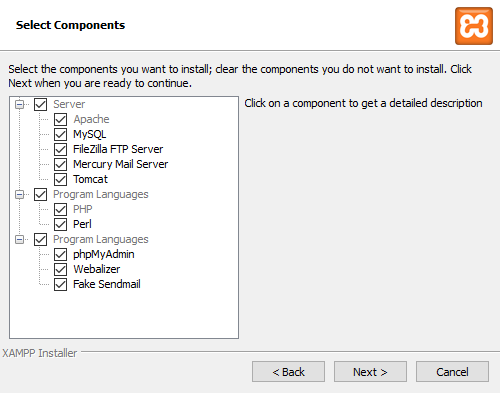
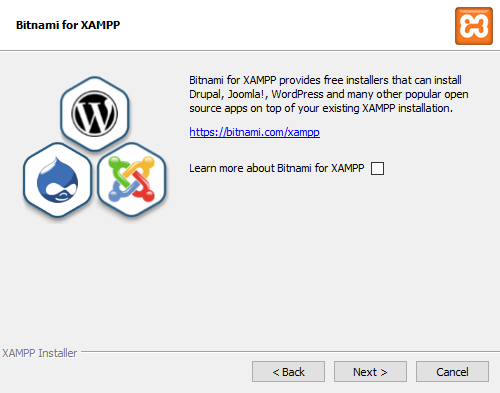
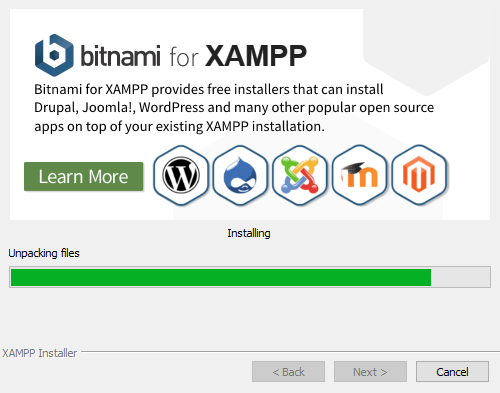
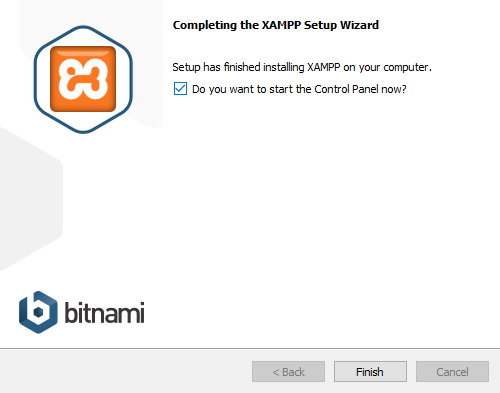
It could be possible that you get a firewall message. Just click 'Toegang toestaan'
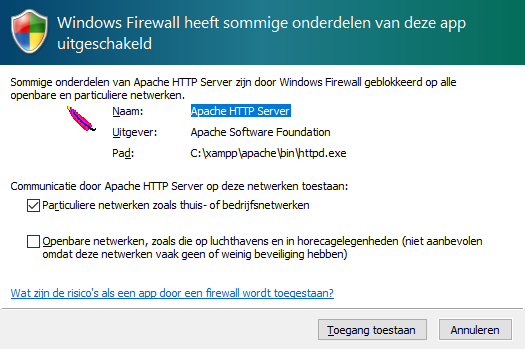
When everything went well, you should be able to open up the XAMPP Control Panel
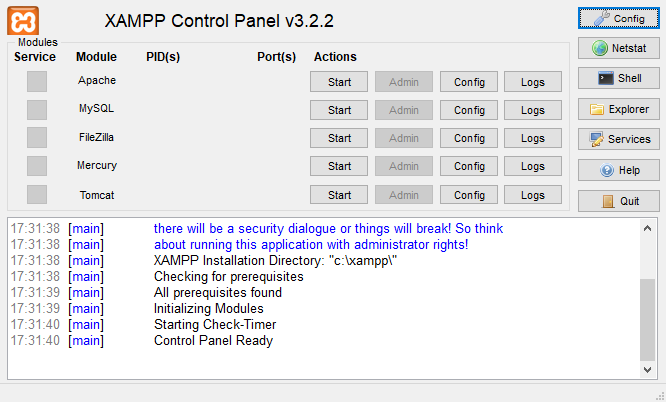
When the control panel shows up, you can close it again. We won't need it or use it this time.
# PATH Configuration
To be able to use PHP and the MySQL client in any location on your computer, you need to add it to the PATH. This can be done using the omgevingsvariabelen or environment variables configuration menus.
Make sure to take the omgevingsvariabelen van het **systeem** bewerken application and not the omgevingsvariabelen voor uw account bewerken.
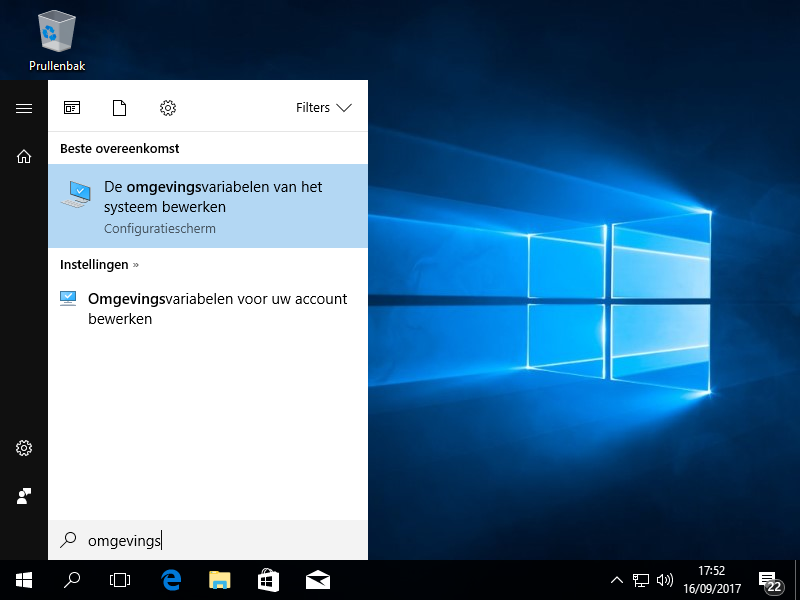
At the bottom, press on the Omgevingsvariabelen... button.
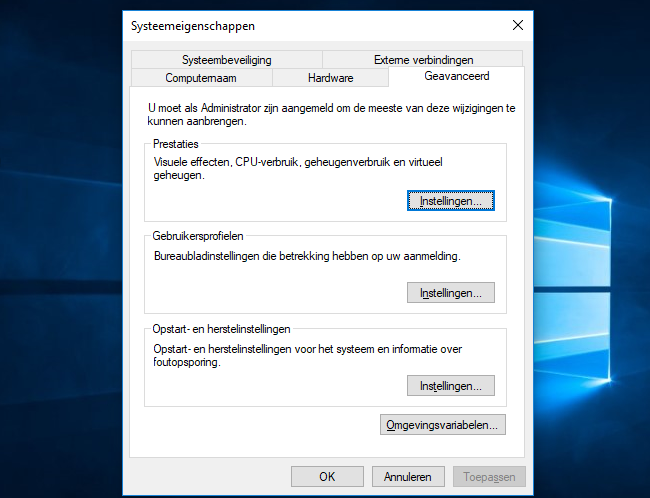
You should now see the environment variables for your computer. On the top are the variables for the user, at the bottom the variables for the system.
Search for the Path variable at the bottom in the Systeemvariabelen part of the window, and select it. Then press on Bewerken... button.
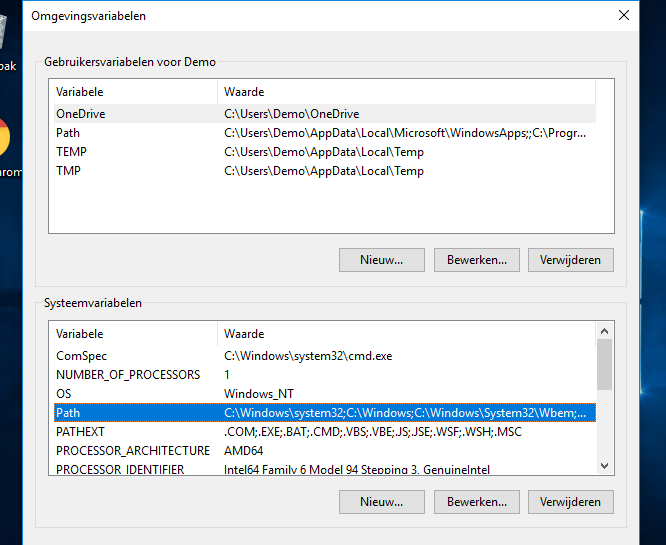
Then click on the Nieuw button to add a new variable to the path. Add the following values:
C:\xampp\php
C:\xampp\mysql\bin
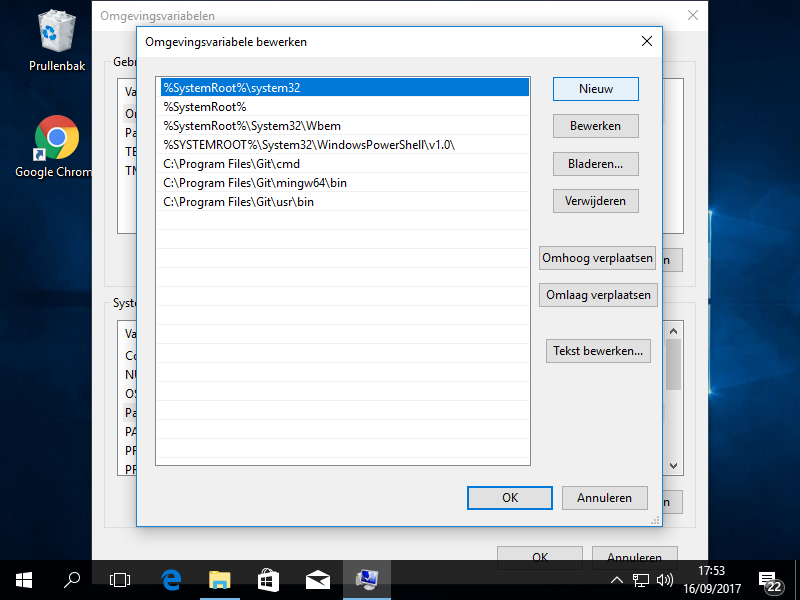
When ready, close all windows again. Everything should be set to go now.
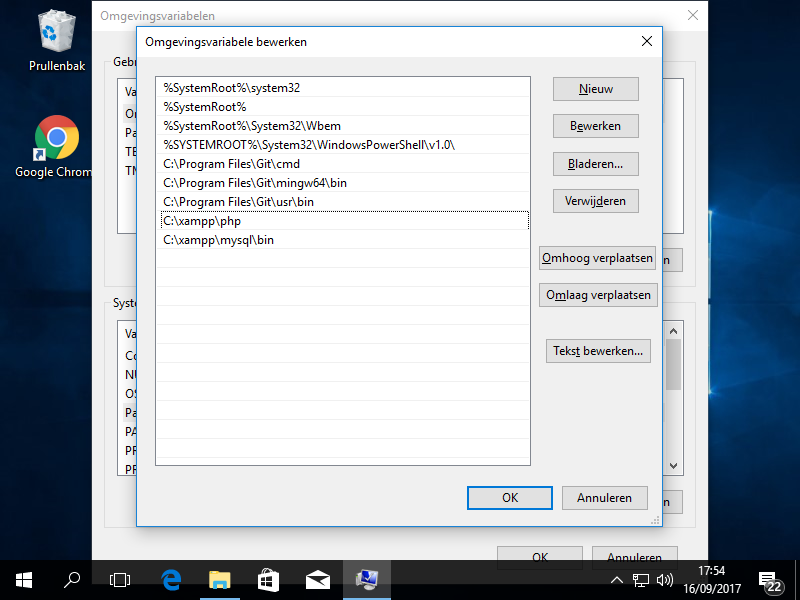
# Testing the PATH configuration
To test if the PATH configuration is correct, two powershell commands should be executed.
To begin, starup Powershell
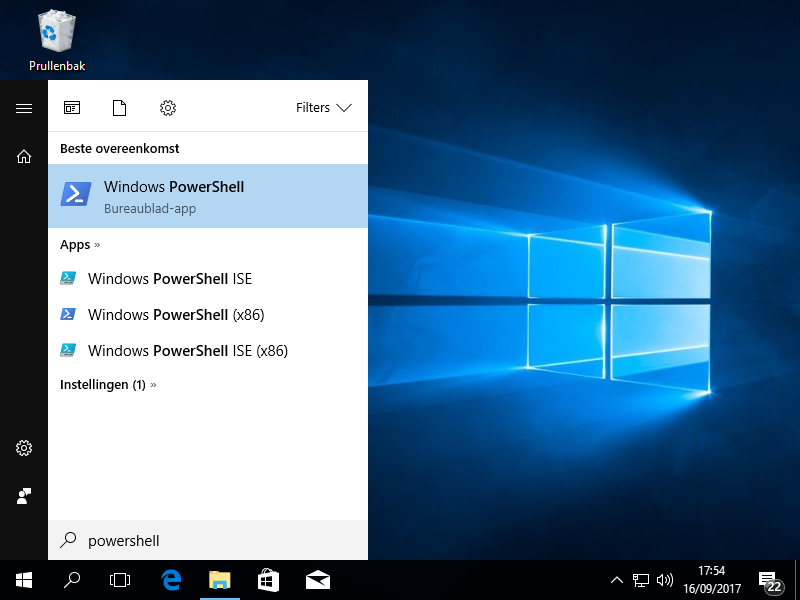
Now type the commands:
php --version
and
mysql --version
Both commands will check if the php and mysql applications are available in the PATH. If any problem occure, an error message will be shown instead of the version information of the application.